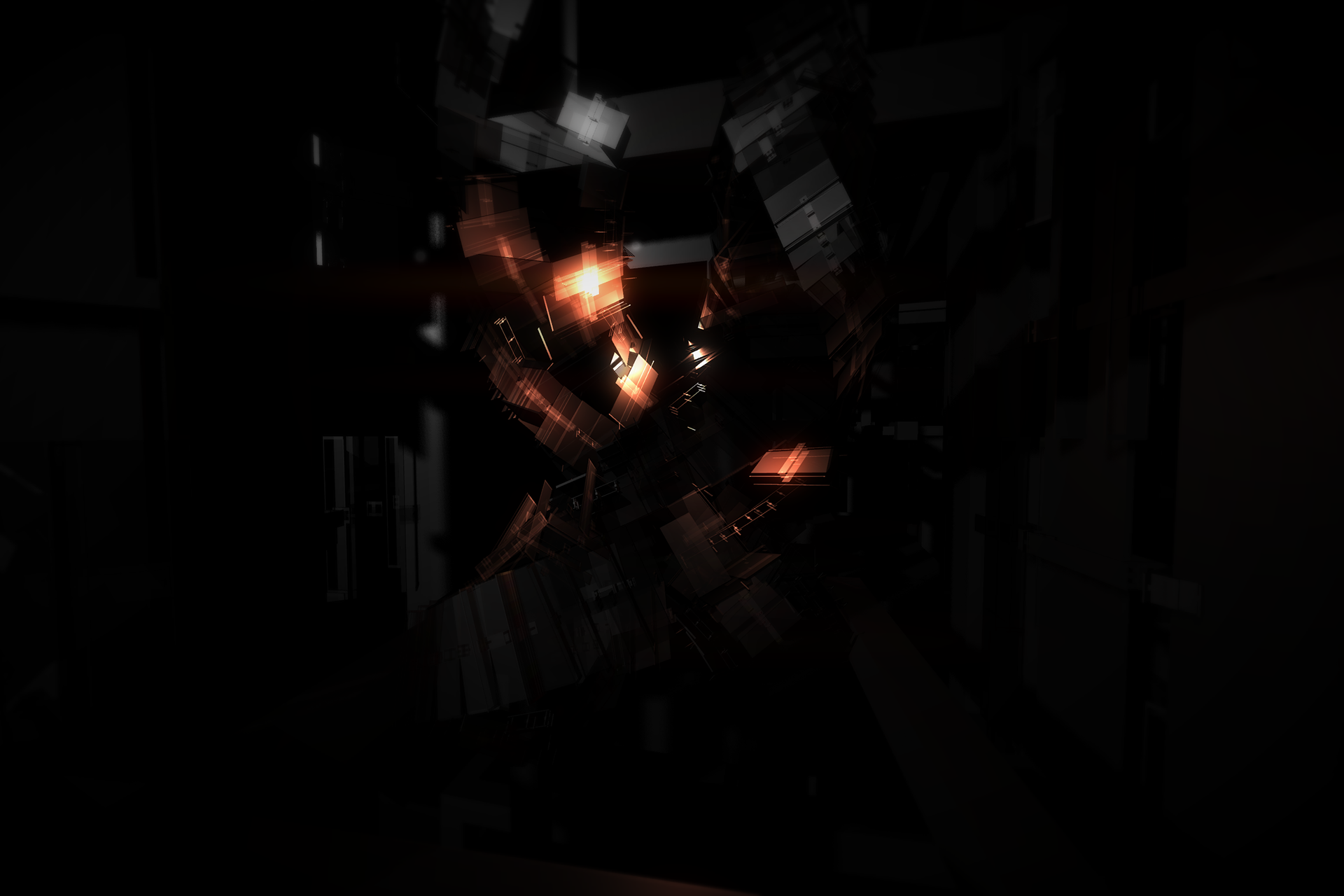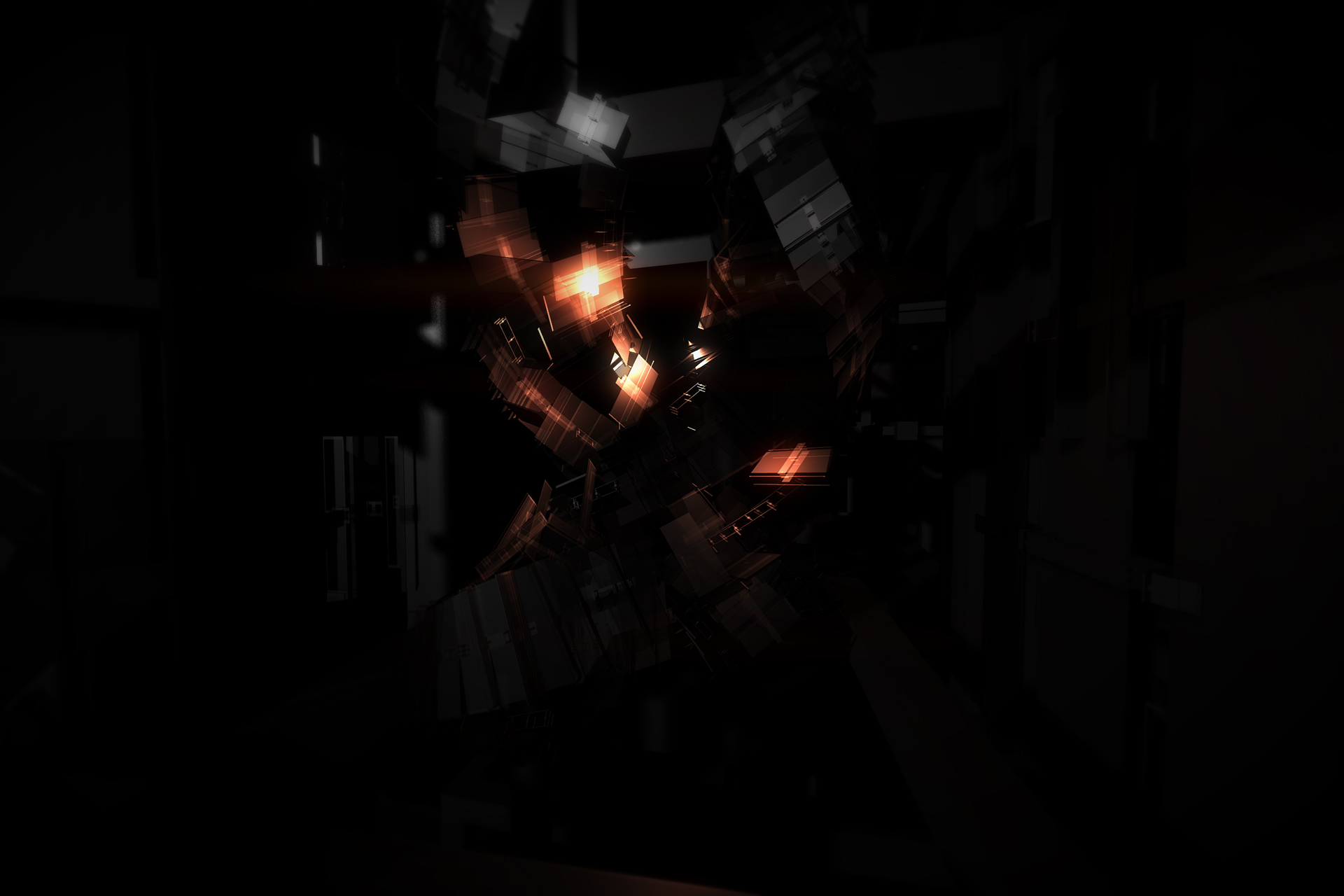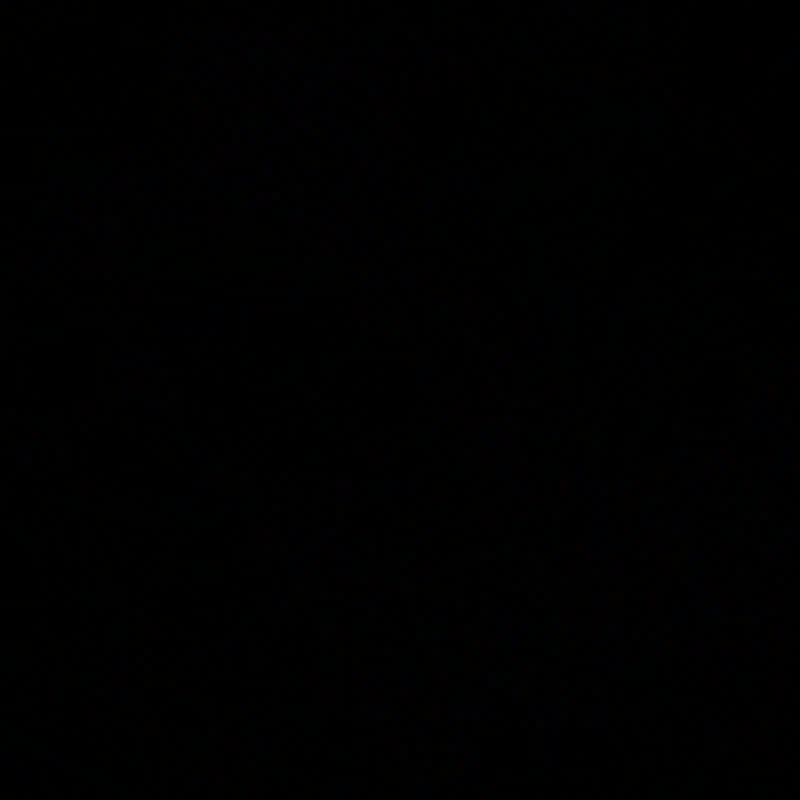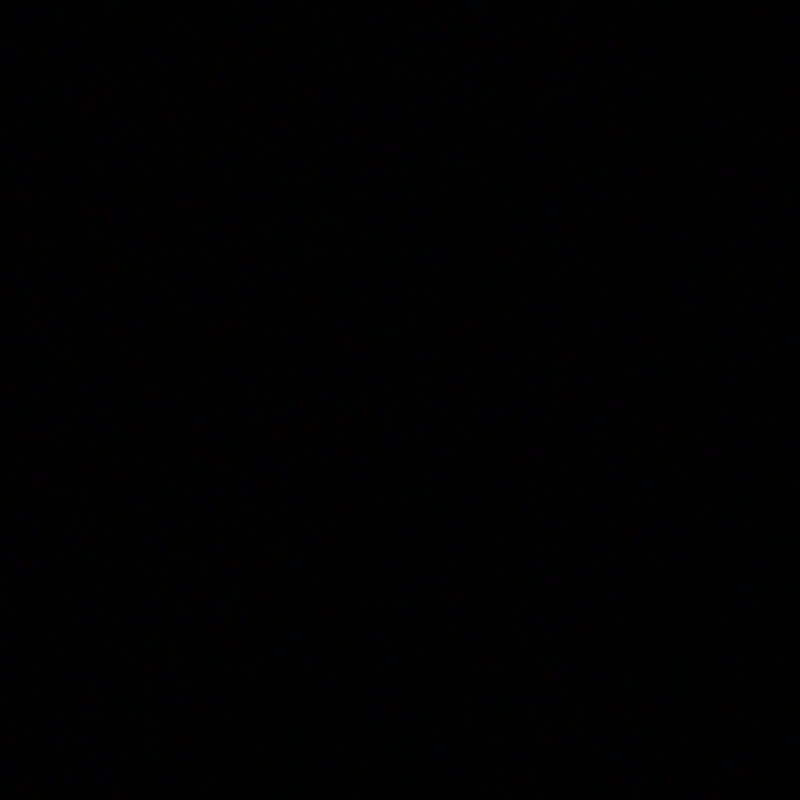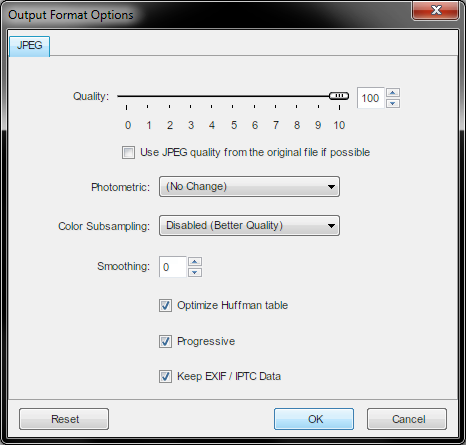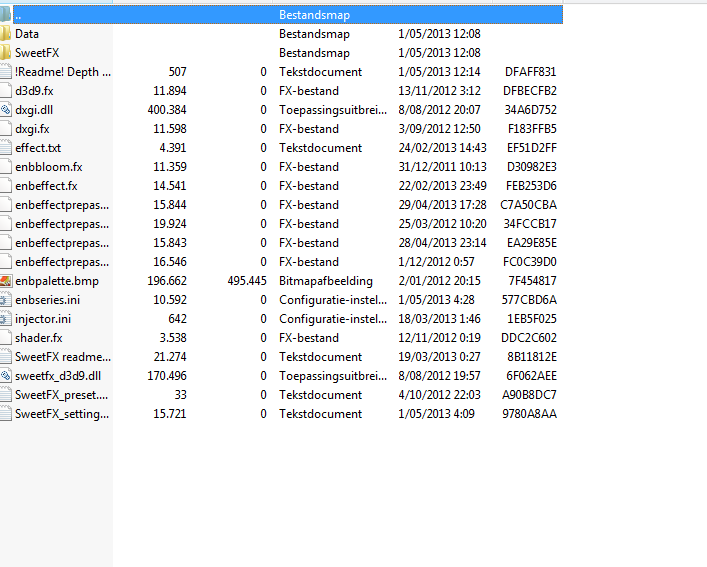Project C.A.R.S. is both a beautiful game, and a thoroughly screenshottable one. It is one step away from being a camera simulator too, due to having (
multiple) free cameras, manual DOF and FOV, timestop, and adjustable TOD, all built into the game, no hacks.
Before going through the numerous keyboard shortcuts, keep in mind: The free camera and the camera control are inherently different. Free camera is basically no clip, and the camera control is centered on the car, and you can switch between easily (note the presets too). That and TOD is set before a race, there is currently no key command to change it. Luckily you can set the timescale to 240x.
Keyboard Shortcuts:
From
this link:
P: Pause. Pretty essential.
Ctrl-I: AI control of player car.
Ctrl-T: switch to trackside cameras.
[ ]: decrease/increase FOV.
F1: display developer menu.
BACKSPACE: goes back a level in F1 menu.
Ctrl-P: cycle to next post processing filter.
Ctrl-Shift-P: switch post processing filters off.
Ctrl-F: free camera.
Ctrl-S: display FPS.
W,A,S,D: move seat or the free camera with
Y,H for up and down
TAB: cycle lap info
Ctrl-+ & - (Numpad): Full damage/repair damage of car
Alt-+ & - (Numpad): Full damage/repair damage of all cars
Camera Edit Mode (Build 159+)
To enter the mode you press
Ctrl-K.
Then the following keys become active:
Numpad 2: increase pitch
Numpad 3: switch lights on/off
Numpad 8: decrease pitch
Numpad 4: increase yaw
Numpad 6: decrease yaw
Numpad 7: increase radius
Numpad 9: decrease radius
Numpad 1: increase roll
Numpad 3: decrease roll
Numpad -: increase FOV
Numpad +: decrease FOV
D: forward
A: backward
W: up
S: down
Q: left
E: right
SHIFT key in combination with any of the above: slow down camera movement
Numpad 5: reset to original settings for current camera
Custom DOF mode:
F3: on/off
F4: reset
Focus plane distance:
F5: decrease
F6: increase
Sharp field depth:
F7: decrease
F8: increase
Transit to blur depth:
Shift + F7: decrease
Shift + F8: increase
Blur:
Shift + F5: decrease
Shift + F6: increase
save/load of edited camera state:
Ctrl + F11: save camera state to current slot
F11: load camera state from current slot
Alt + F11: move to next slot (wrap to first slot when on last one) and load camera state
Shift + F11: move to previous slot (wrap to last slot when on first one) and load camera state
CTRL + Page Up: Jump to car forward
CTRL + Page Down: Jump to car backward
A few tips:
SLI - To get proper SLI utilization/scaling (which is working quite nicely in the recent builds), copy the pCars.exe and rename the copy "AFR-FriendlyD3D.exe". This will run the dx9 version of the game, so if you want SLI and dx11, you need to make a shortcut to the new .exe, and add -dx11 after the quoted target in the properties of the shortcut, as in .... -FriendlyD3d.exe" -dx11.
The Dev menu that is brought up with
F1 can be handy to get some interesting shots. Sometimes turning off ambient lighting or diffuse lighting can make the shot more enticing, even though it is 'cheating' the light.
When attached to the car, then switching to free camera, then unpausing, you will lose motion blur on the road (makes sense, but keep that in mind. I've messed up a few shots that way.)
Config files are located in User/Documents/CARS.