-
Hey, guest user. Hope you're enjoying NeoGAF! Have you considered registering for an account? Come join us and add your take to the daily discourse.
You are using an out of date browser. It may not display this or other websites correctly.
You should upgrade or use an alternative browser.
You should upgrade or use an alternative browser.
[OT] Digital Art hardware/software tips & tricks mega thread! Newbs and Pros welcome
- Thread starter Shogmaster
- Start date
talkingood
Member
Cross-posting from the tablets thread as it may be more appropriate here...
Finally made the jump from a Surface Pro 3 (which I still use every day) to a Cintiq 22HD Touch. Imported into Canada from the States, they got me with $250 at Canada Post for import fees. :/ Although I still paid about $1500 CDN less than I would to buy it new here.
That said, drawing experience is much improved versus the glassy Surface, uh, surface. Much more tactile feeling, although there is still a lot of space between the drawing surface and the screen itself. Still, the pressure sensitivity, tilt, and precision are just crazy.
Unfortunately since setting it up I've been having a number of issues with power/sleep on my PC. When I go to put the PC into sleep mode, it just shuts down entirely, and the PC has to go into recovery mode when it turns back on. Sometimes I even get the "Your computer has encountered an error and must be shut down" blue screen. It's not clear to me yet whether this is just an unfortunate coincidence or something crazy happened when I was installing drivers. Seems unlikely but who knows! (Anyone here have any ideas?)
(New desk is not finished so this is a very temporary set-up).
Finally made the jump from a Surface Pro 3 (which I still use every day) to a Cintiq 22HD Touch. Imported into Canada from the States, they got me with $250 at Canada Post for import fees. :/ Although I still paid about $1500 CDN less than I would to buy it new here.
That said, drawing experience is much improved versus the glassy Surface, uh, surface. Much more tactile feeling, although there is still a lot of space between the drawing surface and the screen itself. Still, the pressure sensitivity, tilt, and precision are just crazy.
Unfortunately since setting it up I've been having a number of issues with power/sleep on my PC. When I go to put the PC into sleep mode, it just shuts down entirely, and the PC has to go into recovery mode when it turns back on. Sometimes I even get the "Your computer has encountered an error and must be shut down" blue screen. It's not clear to me yet whether this is just an unfortunate coincidence or something crazy happened when I was installing drivers. Seems unlikely but who knows! (Anyone here have any ideas?)
(New desk is not finished so this is a very temporary set-up).
I don't know if I'm just missing something, but is there a way to translate the procedures enumerated under this tutorial that was written for Photoshop to Clip Studio Paint?
The tutorial basically goes over how to use a multiply layer to paint all your shadows and highlights on a separate layer from your flat colors. However, nothing I try in CSP seems to emulate the effect.
The tutorial basically goes over how to use a multiply layer to paint all your shadows and highlights on a separate layer from your flat colors. However, nothing I try in CSP seems to emulate the effect.
I'm stuck with an obsolete Intuos 3.
Outside the cintiq qhd, which is my work horse, Intuos 3 is definitely my favorite tablet. The thickness/ weight just feel right and the stylus/tablet can do pretty much everything today's can except for touch. It's an old one but it's a good one.
Also, I might bite the bullet and get me one of those ergo stands once and for all for the cintiq. I've been using an Ergotron arm, which is fine, but I got a sweet tempered glass table ahead of me and that clamp set up just won't work. Wish it wasn't $400.
I don't know if I'm just missing something, but is there a way to translate the procedures enumerated under this tutorial that was written for Photoshop to Clip Studio Paint?
The tutorial basically goes over how to use a multiply layer to paint all your shadows and highlights on a separate layer from your flat colors. However, nothing I try in CSP seems to emulate the effect.
Would it be possible for you to upload the results you are getting? Everything on the tutorial should be possible with CSP.
Would it be possible for you to upload the results you are getting? Everything on the tutorial should be possible with CSP.
Well, the content is a bit questionable, so I'd best not. It is specifically this part with which I'm having trouble though:
I created a new Fill layer (called ”dark") above the flats layers, but below the line art layer. I also stacked this layer inside the base flats layer ”skin" so that this layer content's would show only inside the area of the flat layer below. I set the ”dark" layer mode to Multiply. Using a medium opacity smooth brush I painted in the shadows. I switched between the brush tool and the smudge tool continuously until I got the result I was looking for.
I'm not sure what he means by Fill layer, other than creating a layer and just filling the whole thing with a color. Whatever I do, even with the layer I'm painting in set to multiply, it just seems to make a huge black blob when I try to paint in a shadow, rather than darkening the layer below.
Edit: I figured out how to create a fill layer using the right-click menu rather than the buttons, but that doesn't seem to be doing much either.
Well, the content is a bit questionable, so I'd best not. It is specifically this part with which I'm having trouble though:
I'm not sure what he means by Fill layer, other than creating a layer and just filling the whole thing with a color. Whatever I do, even with the layer I'm painting in set to multiply, it just seems to make a huge black blob when I try to paint in a shadow, rather than darkening the layer below.
CSP has the same basic blending modes (multiply, overlay, etc) but it doesn't have things like adjustment and fill layers iirc. Most of these kinds of software do use layer masks though. You can probably achieve the same things in CSP but it's going to take steps not shown in the tutorial, which is pretty specific to photoshop.
The way the tutorial uses masks, fill layers, and adjustment layers can be done manually if you slightly altar the directions to your specific use case because in everything they're doing with colors in the tutorial you should be able to do in most digital painting software.
If you made the flats just ctrl+click the thumbnails of the flat layers to make selections based off of those selections and try to continue from there, usually in the form of newer layers above your flats but under the lines.
Honestly though you should look up what blending modes are and what adjustment layers/ fill layers/ masks do before tackling this tutorial. Learning how blending modes work and when to use them is pretty important. For example they just flat out say use multiply but they don't tell you what it does or what color they use, which for skin is usually a medium greyish red/pink/purple. I won't even try to explain what blending modes are but understanding them (multiply for straight mixing colors, overlay for contrast, color dodge/ linear/ add/ lighten/ screen for lighting, color burn/darken/shade for shading) is incredibly important in digital art.
This tutorial just assumes you already know things which may make this tutorial much less useful for you at the moment than something more software oriented.
Doc Holliday
SPOILER: Columbus finds America
Just thought I'd ask this here: are there any free equivalents to Poser? I don't need the full range of features that Poser has; all I really need is something with which I can fiddle with poses to create a reference for proper kinematic limits and shading. Basically a digital version of one of those little articulated mannequins without all the bells and whistles of Poser.
http://www.makehuman.org/
There a few apps on the Ipad that do the same thing.
CSP has the same basic blending modes (multiply, overlay, etc) but it doesn't have things like adjustment and fill layers iirc. Most of these kinds of software do use layer masks though. You can probably achieve the same things in CSP but it's going to take steps not shown in the tutorial, which is pretty specific to photoshop.
The way the tutorial uses masks, fill layers, and adjustment layers can be done manually if you slightly altar the directions to your specific use case because in everything they're doing with colors in the tutorial you should be able to do in most digital painting software.
If you made the flats just ctrl+click the thumbnails of the flat layers to make selections based off of those selections and try to continue from there, usually in the form of newer layers above your flats but under the lines.
Honestly though you should look up what blending modes are and what adjustment layers/ fill layers/ masks do before tackling this tutorial. Learning how blending modes work and when to use them is pretty important. For example they just flat out say use multiply but they don't tell you what it does or what color they use, which for skin is usually a medium greyish red/pink/purple. I won't even try to explain what blending modes are but understanding them (multiply for straight mixing colors, overlay for contrast, color dodge/ linear/ add/ lighten/ screen for lighting, color burn/darken/shade for shading) is incredibly important in digital art.
This tutorial just assumes you already know things which may make this tutorial much less useful for you at the moment than something more software oriented.
Thanks, I guess I'm just really more out of practice than I thought. Some of the last pieces I did before I stopped were in an older version of Painter. What I did there was flat out the colors, then make a duplicate layer of all the flats which I then filled with gray, and painted all the shading directly onto that. Painter had a blending option called colorize that Photoshop did not. PS had "color" but everything was rather muted and dull if I used that. I applied that to all the flat color layers, and everything seemed to work how I wanted it.
CSP has the same basic blending modes (multiply, overlay, etc) but it doesn't have things like adjustment and fill layers iirc. Most of these kinds of software do use layer masks though. You can probably achieve the same things in CSP but it's going to take steps not shown in the tutorial, which is pretty specific to photoshop.
The way the tutorial uses masks, fill layers, and adjustment layers can be done manually if you slightly altar the directions to your specific use case because in everything they're doing with colors in the tutorial you should be able to do in most digital painting software.
If you made the flats just ctrl+click the thumbnails of the flat layers to make selections based off of those selections and try to continue from there, usually in the form of newer layers above your flats but under the lines.
Honestly though you should look up what blending modes are and what adjustment layers/ fill layers/ masks do before tackling this tutorial. Learning how blending modes work and when to use them is pretty important. For example they just flat out say use multiply but they don't tell you what it does or what color they use, which for skin is usually a medium greyish red/pink/purple. I won't even try to explain what blending modes are but understanding them (multiply for straight mixing colors, overlay for contrast, color dodge/ linear/ add/ lighten/ screen for lighting, color burn/darken/shade for shading) is incredibly important in digital art.
This tutorial just assumes you already know things which may make this tutorial much less useful for you at the moment than something more software oriented.
It does have them tho. (Fill is under "New Layer")

They are not as complete as PS's, but everything on that tutorial is achievable following the same steps.
That being said, you are right that the tutorial may not be the most helpful thing atm.
MidgarBlowedUp
Member
Perhaps not exactly the place for it. But I just want to say that I picked up an old 18sx with stand for $200. I bought the UP-911E-02DD pen from Japan for about $70. No tilt function, and I'm not a painter/Sketcher by any means but this is an amazing piece of hardware. I am amazed at the quality of the screen on this old unit. I'll be selling my 12wx as I consider it to be no comparison, even though it has tilt and more pressure levels.
I can't find any real videos on the 18sx so I had to just risk it and buy one. It's heavy and gets very warm, but none of that is an issue if you keep it on a desk. So if anyone is looking for something on a budget and doesn't mind the cumbersome connections, pick up one of these.
I've been using it with Krita and added a few brush sets I find online. Absolutely love this setup. I will mainly use it for mudbox but haven't had a chance to mess with it yet.
I'll post pics of anyone is interested.
I can't find any real videos on the 18sx so I had to just risk it and buy one. It's heavy and gets very warm, but none of that is an issue if you keep it on a desk. So if anyone is looking for something on a budget and doesn't mind the cumbersome connections, pick up one of these.
I've been using it with Krita and added a few brush sets I find online. Absolutely love this setup. I will mainly use it for mudbox but haven't had a chance to mess with it yet.
I'll post pics of anyone is interested.
Earthanoid
Member
Just thought I'd ask this here: are there any free equivalents to Poser? I don't need the full range of features that Poser has; all I really need is something with which I can fiddle with poses to create a reference for proper kinematic limits and shading. Basically a digital version of one of those little articulated mannequins without all the bells and whistles of Poser.
I know you're asking for digital, but I found that a decent superhero action figure with a stand is pretty good for references if you have one sitting around. I started off with an old Spider-man figure I got years ago, although eventually I upgraded to some FIguarts figures. I find using a physical figure is a lot easier for me than the digital versions.
I tinkered around in Photoshop and was able to sort of replicate the results of the tutorial. I noticed that he did actually show what color he used for the fill layer, albeit in an obscure hex color code. His second step of creating darker shadows didn't seem to work as anticipated, as adding the second fill layer just sort of made everything darker again.
Back to CSP, I did everything as similarly as I could, but the fill layer won't let me actually draw anything in it. I merged all my flat layers into a copy, the right clicked it to create a fill layer with the proper color, then tried both the "clip at layer below" and what you mentioned about creating a selection by ctrl+clicking the thumbnail. The former seemed to be preferable, as it eliminated the filled color from all the other space. Unfortunately, attempting to paint within the fill layer did nothing in either scenario.
Back to CSP, I did everything as similarly as I could, but the fill layer won't let me actually draw anything in it. I merged all my flat layers into a copy, the right clicked it to create a fill layer with the proper color, then tried both the "clip at layer below" and what you mentioned about creating a selection by ctrl+clicking the thumbnail. The former seemed to be preferable, as it eliminated the filled color from all the other space. Unfortunately, attempting to paint within the fill layer did nothing in either scenario.
A fill layer is just flat color that covers the area marked by the mask.
You can get the same results on the linked tutorial and be able to edit it if you create a new normal layer and paint it entirely with the bucket and your desired color.
I just figured out what I was doing wrong. I had to rasterize the layer before it would let me do anything.
Shogmaster
Member
So I re-bought the Wacom Bamboo Ink Smart (CS321AK) pen from Best Buy today after returning my first one the day I bought it due to its BT back button breaking off. Finally had the chance to really play with it on my only N-Trig device: VAIO Z Canvas. Holy shit... it's so fucking sublime compared the VAIO pen and the Surface Pro 3 pen I've been using on it...
With the quad core i7 power of the Z Canvas and the 1 gram IAF of the Bamboo Ink Smart, it feels just as good as using my DTK-2100 Cintiq. Seriously. No hyperbole. It really does (just make sure to switch the nib to the hard plastic for the maximum low IAF benefit).
Anyone here with any of the Surface products, fuck the tilt, get this pen for the sublime 1 gram IAF. Low IAF >>>>> useless tilt all fucking day long brahs.
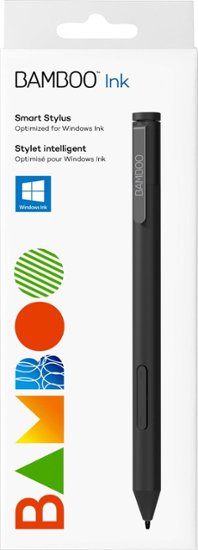
With the quad core i7 power of the Z Canvas and the 1 gram IAF of the Bamboo Ink Smart, it feels just as good as using my DTK-2100 Cintiq. Seriously. No hyperbole. It really does (just make sure to switch the nib to the hard plastic for the maximum low IAF benefit).
Anyone here with any of the Surface products, fuck the tilt, get this pen for the sublime 1 gram IAF. Low IAF >>>>> useless tilt all fucking day long brahs.
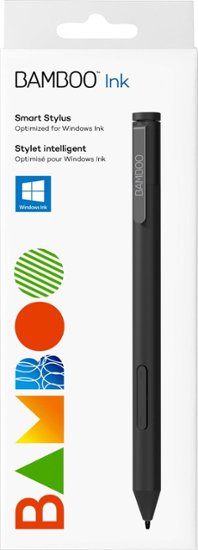
Shogmaster
Member
Universal Stylus Initiative maybe never had a real chance. Intel isn't exactly what comes to mind when you think active pen/stylus. So when I found out that Intel started USI with bunch of second stringer pen ODMs, I was fairly apathetic. But the need for consolidation and simplification of pen standards was obvious, so I followed USI somewhat grudgingly.
It had couple years of mediocre efforts at CES, then it simply was gone. No one gave a shit. Not one PC or tablet ODM was talking about USI when I asked them at CES. I don't know if the blame lies with the USI's leadership (or lack there of) or strength of Microsoft's influence, but IMO, USI is pretty much done. Microsoft's Pen Protocol is almost guaranteed to be the standard for pen now, in the PC 2in1 space. Wacom's AES is barely hanging on for relevance mainly due to Lenovo's support, but looking at all the MPP touch panel devices at Best Buy atm (Dell Inspirons, HP Envy and Spectres, MS Surfaces, Asus 2in1s, etc..), with Wacom's white flag in the form of Bamboo Ink dual protocol pen, MPP is the new pen standard for PCs.
And I'm perfectly fine with that. MS is Windows. Who else is better to set the standard for pen within that space anyways? I sure has hell don't want Wacom doing it. Let them make their money by selling pens for MPP devices. Pens are their strength anyways, not software and certainly not long term planning. I still get to enjoy the best pens from Wacom with MPP so it's all good IMO.
It had couple years of mediocre efforts at CES, then it simply was gone. No one gave a shit. Not one PC or tablet ODM was talking about USI when I asked them at CES. I don't know if the blame lies with the USI's leadership (or lack there of) or strength of Microsoft's influence, but IMO, USI is pretty much done. Microsoft's Pen Protocol is almost guaranteed to be the standard for pen now, in the PC 2in1 space. Wacom's AES is barely hanging on for relevance mainly due to Lenovo's support, but looking at all the MPP touch panel devices at Best Buy atm (Dell Inspirons, HP Envy and Spectres, MS Surfaces, Asus 2in1s, etc..), with Wacom's white flag in the form of Bamboo Ink dual protocol pen, MPP is the new pen standard for PCs.
And I'm perfectly fine with that. MS is Windows. Who else is better to set the standard for pen within that space anyways? I sure has hell don't want Wacom doing it. Let them make their money by selling pens for MPP devices. Pens are their strength anyways, not software and certainly not long term planning. I still get to enjoy the best pens from Wacom with MPP so it's all good IMO.
Shogmaster
Member
While I was getting rid of some of my old old devices thanks to Best Buy trade in promotion, I just compiled all my current and past active pen enabled mobile devices, and it's a bit overwhelming looking back...
Current devices:
Dell Inspiron 15 7568 - i7 7500U, 16GB, 1TB SATA SSD - Wacom AES
Lenovo Ideapad Miix 700 - M5 6Y54, 8GB, 256GB SATA SSD - Wacom AES
VAIO Z Canvas - i7 4770HQ, 16GB, 1TB PCIe SSD - NTrig
Fujitsu Lifebook T902 - i5 3320M, 16GB, 256GB SATA SSD, 1TB 5400rpm - Wacom EMR
HP Elitebook 2740p - i7 620M, 8GB, 180GB SATA SSD - Wacom EMR
Asus Vivotab Note 8 - Z3740, 2GB, 32GB eMMC - Wacom EMR
Dell Latitude 10 - Z2760, 2GB, 64GB eMMC - Wacom EMR
Past devices:
Lenovo Thinkpad Yoga 14 (20FY0002US) - i5 6200U, 16GB, 256GB SATA SSD, 512GB SATA SSD - Wacom AES
Microsoft Surface Pro 3 - i3 4020Y, 4GB, 64GB SATA SSD - NTrig
Microsoft Surface 3 - X7 Z8700, 4GB, 128GB eMMC - NTrig
Lenovo Thinkpad Helix 2 - M5 5Y51, 4GB, 128GB SATA SSD - Wacom EMR
Samsung ATIV Smart PC Pro 700T - i5 3317U, 4GB, 128GB SATA SSD - Wacom EMR
Samsung Galaxy Note 10.1 (GT-N8010) - Exynos 4412, 2GB, 16GB eMMC - Wacom EMR
Samsung ATIV Smart PC 500T - Z2760, 2GB, 64GB eMMC - Wacom EMR
Fujitsu Lifebook T730 - i5 520M, 8GB, 160GB 5400rpm - Wacom EMR
Asus Eee Slate EP121 - i5 470UM, 4GB, 64GB SATA SSD - Wacom EMR
HP Elitebook 2730p - Core 2 Duo SL9400, 8GB, 80GB SATA SSD - Wacom EMR
Fujitsu Lifebook T4220 - Core 2 Duo T7100, 4GB, 160GB 5400rpm - Wacom EMR
Toshiba Portege M700 - Core 2 Duo T7500, 4GB, 160GB 5400rpm - Wacom EMR
Toshiba Satellite R25 - Core Duo T2050, 4GB, 120GB 5400rpm - Wacom EMR
Averatec C3500 - XP M 2200+, 1GB, 60GB 5400rpm - UC Logic EMR
ToshibaSatellite R15 - Pentium M 725, 2GB, 60GB 4200rpm - Wacom EMR
Toshiba Portege 3505 - Pentium III M 1.33GHz, 1GB, 40GB 4200rpm - Wacom EMR
Current devices:
Dell Inspiron 15 7568 - i7 7500U, 16GB, 1TB SATA SSD - Wacom AES
Lenovo Ideapad Miix 700 - M5 6Y54, 8GB, 256GB SATA SSD - Wacom AES
VAIO Z Canvas - i7 4770HQ, 16GB, 1TB PCIe SSD - NTrig
Fujitsu Lifebook T902 - i5 3320M, 16GB, 256GB SATA SSD, 1TB 5400rpm - Wacom EMR
HP Elitebook 2740p - i7 620M, 8GB, 180GB SATA SSD - Wacom EMR
Asus Vivotab Note 8 - Z3740, 2GB, 32GB eMMC - Wacom EMR
Dell Latitude 10 - Z2760, 2GB, 64GB eMMC - Wacom EMR
Past devices:
Lenovo Thinkpad Yoga 14 (20FY0002US) - i5 6200U, 16GB, 256GB SATA SSD, 512GB SATA SSD - Wacom AES
Microsoft Surface Pro 3 - i3 4020Y, 4GB, 64GB SATA SSD - NTrig
Microsoft Surface 3 - X7 Z8700, 4GB, 128GB eMMC - NTrig
Lenovo Thinkpad Helix 2 - M5 5Y51, 4GB, 128GB SATA SSD - Wacom EMR
Samsung ATIV Smart PC Pro 700T - i5 3317U, 4GB, 128GB SATA SSD - Wacom EMR
Samsung Galaxy Note 10.1 (GT-N8010) - Exynos 4412, 2GB, 16GB eMMC - Wacom EMR
Samsung ATIV Smart PC 500T - Z2760, 2GB, 64GB eMMC - Wacom EMR
Fujitsu Lifebook T730 - i5 520M, 8GB, 160GB 5400rpm - Wacom EMR
Asus Eee Slate EP121 - i5 470UM, 4GB, 64GB SATA SSD - Wacom EMR
HP Elitebook 2730p - Core 2 Duo SL9400, 8GB, 80GB SATA SSD - Wacom EMR
Fujitsu Lifebook T4220 - Core 2 Duo T7100, 4GB, 160GB 5400rpm - Wacom EMR
Toshiba Portege M700 - Core 2 Duo T7500, 4GB, 160GB 5400rpm - Wacom EMR
Toshiba Satellite R25 - Core Duo T2050, 4GB, 120GB 5400rpm - Wacom EMR
Averatec C3500 - XP M 2200+, 1GB, 60GB 5400rpm - UC Logic EMR
ToshibaSatellite R15 - Pentium M 725, 2GB, 60GB 4200rpm - Wacom EMR
Toshiba Portege 3505 - Pentium III M 1.33GHz, 1GB, 40GB 4200rpm - Wacom EMR
SiegfriedFM
Member
I'm looking for advice on a new tablet. I've been using an ancient tiny Graphire to draw, and I've let it dictate my style. I tend to draw on paper and then sketch ink the scans with messy lines in an ancient Photoshop (CS2). I tried out Painter long ago and kind of liked it. Anyway, this pad makes my hand cramp up and I want a better one.
I'm generally choosing between a Intuos Art/Draw or a Intuos Pro Medium. I want something that is a big step up from the Graphire. Software is also nice since I just have CS2 and like PSP7. But I can't really decide if a new PSP or Painter is more useful to me in the long run, and if I go with a Pro I get the choice for whatever program works best. Maybe try out Krita too.
Another factor is PC requirements. I want the tablet to last me another ten years, but I would like to be able to use it for my ~2010 desktop for a little while. Super precision might be a bad idea if the computer can't keep up. I need to update soon anyway, but if the tablet forces me to, I will feel stupid.
So, basic model + bundled software or Pro with either Krita or a Corel package?
Edit: some stuff drawn with the current setup. I would like to draw cleaner lines with better control over width.

I'm generally choosing between a Intuos Art/Draw or a Intuos Pro Medium. I want something that is a big step up from the Graphire. Software is also nice since I just have CS2 and like PSP7. But I can't really decide if a new PSP or Painter is more useful to me in the long run, and if I go with a Pro I get the choice for whatever program works best. Maybe try out Krita too.
Another factor is PC requirements. I want the tablet to last me another ten years, but I would like to be able to use it for my ~2010 desktop for a little while. Super precision might be a bad idea if the computer can't keep up. I need to update soon anyway, but if the tablet forces me to, I will feel stupid.
So, basic model + bundled software or Pro with either Krita or a Corel package?
Edit: some stuff drawn with the current setup. I would like to draw cleaner lines with better control over width.

Pocky4Th3Win
Member
So anyone usr a wacom alternative? I want to upgrade my wife's drawing tablet to a display tablet but can't really afford a wacom one right now. The Huion GT-220 is often recommended, anyone have experience with these Chinese alternatives?


