russian box
Member

Not sure if I posted this before. I love looking through this thread, makes my inner artist happy!

Really stupid downsampling question, is there any way to capture an image exactly as it appears on the screen, screen-size, including FXAA and downsampling? If downsampling is sending a higher resolution to the monitor and forcing it to do the downsampling, I suppose this is impossible without an exact understanding of how a particular monitor does the scaling.
The top of different downsampling algorithms had me wondering, since manually resizing an image might make it look better or worse than what an actual monitor would show, and I wondered if there were a way to achieve 100% accuracy.
Thanks, that's the sort of thing I was looking for. My next goals will be finding a non-photoshop application that supports it, and reading about the appropriate utilities that capture all post effects.Just take a screenshot and resize it down with Bilinear scaling rather than Lanczos/Bicubic or whatever.
Generally games, TV's, monitors, whatever use Bilinear scaling. It doesn't look as good but it should give you an identical representation of what you were seeing on your screen, provided that your screen capture software is capturing all of the effects (Steam PNG's don't capture post processing effects)
Thanks, that's the sort of thing I was looking for. My next goals will be finding a non-photoshop application that supports it, and reading about the appropriate utilities that capture all post effects.
damn that looks good. Using ENB or sweetfx?
...Any ideas are welcome.


damn that looks good. Using ENB or sweetfx?
That looks delicious. Can you perhaps list the mods you have for that
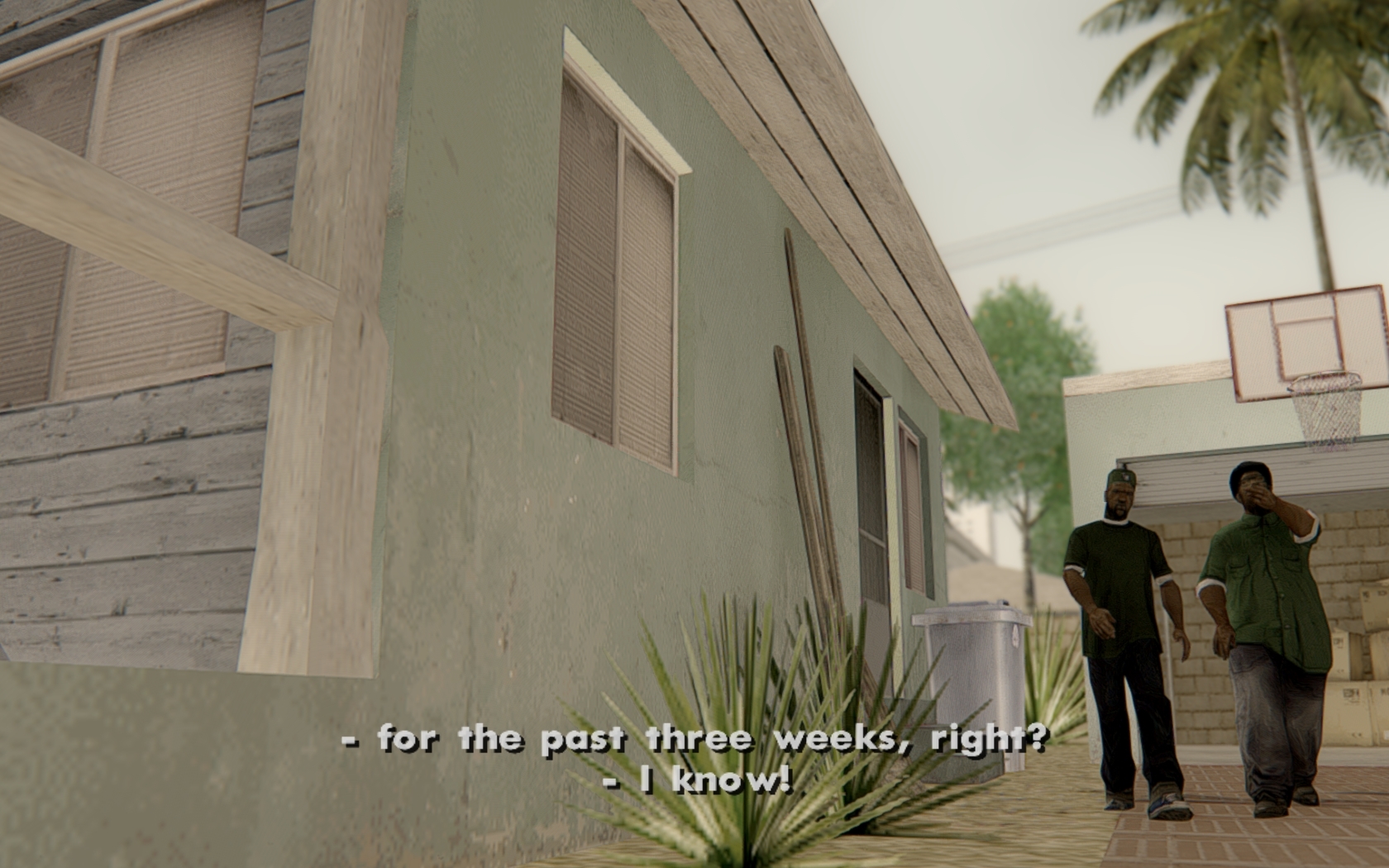
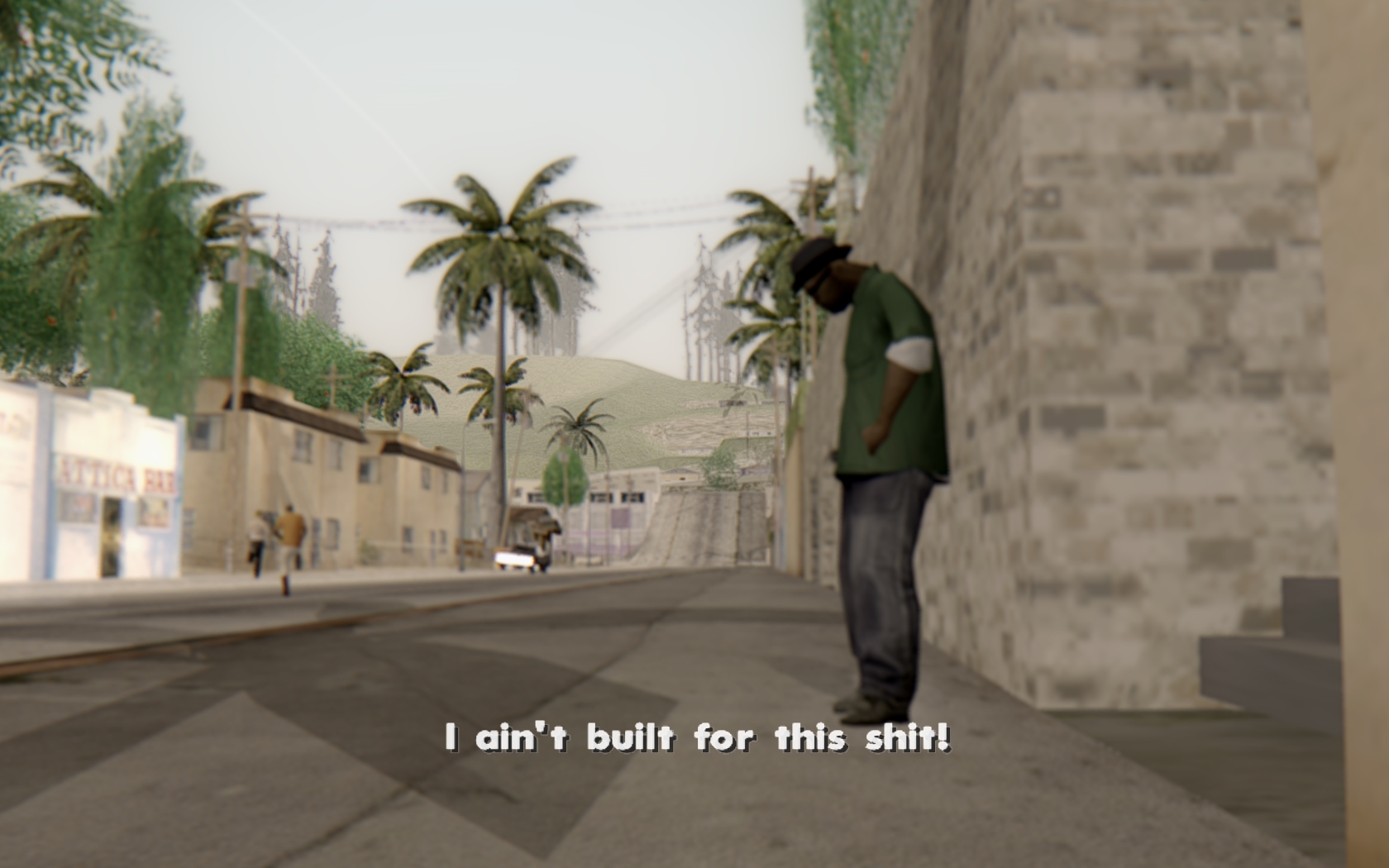


Haha. it's just that it looked so much better, IMO, compared to the original. Could you PM me the sweetfx configs?Sweet. Dude.
Was just trying to remove the apparent green tint from the game and boost colors. It's hard to remove one particular tint, since you can go a bit too far.
I'm starting to get good.
I love Prey and FEAR... of course both not available on Steam her in Germany, thanx :/
The only two executables are parkan2.exe (which I used) and start.exe (which doesn't show up in as running in task manager, and NVIDIA Inspector complains if I even try to use it because it's associated with another profile).I have no idea really but you sure have tried starting the game with desktop set to higher resolution or searched if there is another exe you have to point to in inspector? And as far as i've read you can toggle the "show fxaa indicator" option which shows a green rectangle in game if fxxaa is working but i'm not sure how reliable that is.



Really stupid downsampling question, is there any way to capture an image exactly as it appears on the screen, screen-size, including FXAA and downsampling? If downsampling is sending a higher resolution to the monitor and forcing it to do the downsampling, I suppose this is impossible without an exact understanding of how a particular monitor does the scaling.
The top of different downsampling algorithms had me wondering, since manually resizing an image might make it look better or worse than what an actual monitor would show, and I wondered if there were a way to achieve 100% accuracy.
Thanks, good suggestions. Unfortunately, nothing works, still. I tried adding start.exe to the profile (after removing it from the other profile) so I have both parkan2.exe and start.exe. The game shows up in task manager as "Parkan2.exe *32" I think, or something similar, and I added both executables to the profile directly from the drive folder (under the D:\ drive if it makes a difference) so the names should be correct.Parkan 2, if the Start.exe is what is actually running with the game then nothing is going to work without that being part of the profile. The best bet you have is to find the profile that .exe is already a part of. And delete it. OR Try renaming it and seeing if it will still run. If the game is run as a .bin while it's running. Rename it to bin.exe. Add it to inspector. Then export all profiles in Nvidia txt format. Open it with notepad++, find that line, remove ".exe" from ".bin.exe" and save. Then re-import.
I had similar issues with stuff like Still Life on Steam. The .exe has a retarded common name and different from the retail .exe. Making it very difficult to get things set up. (And it wouldn't run renamed).
Thanks, good suggestions. Unfortunately, nothing works, still. I tried adding start.exe to the profile (after removing it from the other profile) so I have both parkan2.exe and start.exe. The game shows up in task manager as "Parkan2.exe *32" I think, or something similar, and I added both executables to the profile directly from the drive folder (under the D:\ drive if it makes a difference) so the names should be correct.
NVIDIA Inspector forcing off vsync and enabling the FXAA indicator still does nothing, and anti-aliasing does nothing, so it might not even be activating.


