Can you still access your energy saving settings and services for example?7950 downsampled to 2560x1440 @ W8 with no problem at all here, though I had to disable UAC
-
Hey, guest user. Hope you're enjoying NeoGAF! Have you considered registering for an account? Come join us and add your take to the daily discourse.
You are using an out of date browser. It may not display this or other websites correctly.
You should upgrade or use an alternative browser.
You should upgrade or use an alternative browser.
Downsampling for AMD cards is now possible
- Thread starter scitek
- Start date
Posted this question in a different thread but no response. Anyone care to weigh in?
Does anyone know what the best catalyst driver version for a 7970 is? I am having display crashes in-game in Guild Wars 2 that take about 5-10 seconds to recover. BF3 occasionally will have the display crash altogether. Seems to work fine when I have the card at default speeds, but if I OC it even just a little I experience these display crashes. The OC should be fine as well. I've only maxed out at 65 Degrees C so I'm leaning towards it being a driver issue. Currently on 13.2 Beta 7 but it wouldn't work on 13.4 or 13.6 Beta either. Or do I need to up the voltage when I OC?
Does anyone know what the best catalyst driver version for a 7970 is? I am having display crashes in-game in Guild Wars 2 that take about 5-10 seconds to recover. BF3 occasionally will have the display crash altogether. Seems to work fine when I have the card at default speeds, but if I OC it even just a little I experience these display crashes. The OC should be fine as well. I've only maxed out at 65 Degrees C so I'm leaning towards it being a driver issue. Currently on 13.2 Beta 7 but it wouldn't work on 13.4 or 13.6 Beta either. Or do I need to up the voltage when I OC?
Update. I've stabalized the OC on my 7970 by upping the voltage to 1219 and the power to +10. Currently running GPU at 1100MHz and Memory Clock at 1500MHz. Highest temp was 71 Degrees.
I still can't get any resolutions higher than 1700p to work. My monitor is native 16:10. I tried an 1800p resolution at a 30Hz refresh rate but it came out fuzzy. Does anyone have the exact settings for a Custom 4K resolution built in the Downsampling GUI? Do I have to play with the refresh rate and other options more?
I still can't get any resolutions higher than 1700p to work. My monitor is native 16:10. I tried an 1800p resolution at a 30Hz refresh rate but it came out fuzzy. Does anyone have the exact settings for a Custom 4K resolution built in the Downsampling GUI? Do I have to play with the refresh rate and other options more?
Barack Lesnar
Banned
so i can do it on my 1080p monitor? Doesn't have to be 1440p?The downsampling happens because your monitor can't display that resolution, so it scales it to 1920x1080, theoretically reducing the size of any artifacts.
This is less "expensive" because it's your monitor that does the scaling in this case, not any of the hardware.How is this different from the Supersampling AA option? That also renders at a higher res and scales down.
Moot point anyways, the original tool doesn't work with the latest drivers, workaround or not.
SapientWolf
Trucker Sexologist
It's as hardware intensive as conventional SSAA. The game is rendered at the higher resolution and downsampled by the monitor (essentially a form of ordered grid super sampling). It's just compatible with more games (in theory).This is less "expensive" because it's your monitor that does the scaling in this case, not any of the hardware.
Moot point anyways, the original tool doesn't work with the latest drivers, workaround or not.
Really? I've always had much better performance with downsampling than super-sampling at the equivalent rate. Sure there's no difference? (Disclaimer: I have absolutely no idea what the technicalities are behind it, just going from first-hand experience)It's as hardware intensive as conventional SSAA. The game is rendered at the higher resolution and downsampled by the monitor (essentially a form of ordered grid super sampling). It's just compatible with more games (in theory).
Cannon Goose
Member
Is there a difference between FSAA and SSAA? Or is it two different names for the same thing?
SapientWolf
Trucker Sexologist
There are some optimizations with modern implementations of SSAA (and even more with SGSSAA), but 2xSSAA is roughly equivalent to twice the horizontal and vertical resolution. That's similar to the jump from 1080p to a 4k resolution. The main difference is that the monitor is doing the pixel blending with downsampling.Really? I've always had much better performance with downsampling than super-sampling at the equivalent rate. Sure there's no difference? (Disclaimer: I have absolutely no idea what the technicalities are behind it, just going from first-hand experience)
OGSSAA and downsampling are the same thing.
so i can do it on my 1080p monitor? Doesn't have to be 1440p?
Yes you can. Hence why it is called downsampling.
You can "sample" greater resolution "down" to your resolution which gives greater detail, less aliasing and will propably kill your performace
Full Scene Anti Aliasing was a marketing term that 3dfx used for their version of SSAA. (which was accumulation buffer based SSAA.)Is there a difference between FSAA and SSAA? Or is it two different names for the same thing?
Fixed it for you..There are some optimizations with modern implementations of SSAA (and even more with SGSSAA), but 4xSSAA is roughly equivalent to twice the horizontal and vertical resolution. That's similar to the jump from 1080p to a 4k resolution. The main difference is that the monitor is doing the pixel blending with downsampling.
2xSSAA would be equivalent to 1.5x horizontal and vertical or 2x in one direction.
SSAA does not work with every game. This did... Yah did..... :'(How is this different from the Supersampling AA option? That also renders at a higher res and scales down.
Ahhh.... that explains why I've always had better performance with downsampling over SSAA. I was effectively running at 1.333 SSAA as I was downsampling from 1440p to 1080p.Fixed it for you..
2xSSAA would be equivalent to 1.5x horizontal and vertical or 2x in one direction.
Is that a valid value for SSAA or is it only positive integers?
Calulate using total amount of pixels as the NxSSAA is about samples per pixel.Ahhh.... that explains why I've always had better performance with downsampling over SSAA. I was effectively running at 1.333 SSAA as I was downsampling from 1440p to 1080p.
(2560*1440)/(1920*1080)=1.78 xSSAA
Yes, it's valid value.Is that a valid value for SSAA or is it only positive integers?
When hardware uses SSAA it's traditional to use integers ie. 2 samples for a pixel, this makes it easier to filter the results to screen. (having 2 samples to average for all pixels.)
So...
Upgraded my HD7870 to an HD7950.
- Installed new card
- Did the driver sweep.
- Installed 12.6
- Ran downsampling utility, everything's fine.
- Driver sweep.
- Installed 13.8 beta drivers.
- Now my 2560x1440 option is gone.
What did I do wrong? Or does this method not work when upgrading to 13.8? I will try the same method with 13.6 I guess.
EDIT: Didn't see the post on this page that the latest driver breaks it. Well fuck.
EDIT2: Yeah, works fine when upgrading back to 13.6 and not 13.8.
Upgraded my HD7870 to an HD7950.
- Installed new card
- Did the driver sweep.
- Installed 12.6
- Ran downsampling utility, everything's fine.
- Driver sweep.
- Installed 13.8 beta drivers.
- Now my 2560x1440 option is gone.
What did I do wrong? Or does this method not work when upgrading to 13.8? I will try the same method with 13.6 I guess.
EDIT: Didn't see the post on this page that the latest driver breaks it. Well fuck.
EDIT2: Yeah, works fine when upgrading back to 13.6 and not 13.8.
GuitarAtomik
Member
I can't get this to work. The resolutions show up as available but whenever I choose them I get an "Input Out of Range" Display error on my monitor until I escape back.
Felix Lighter
Member
13.10 Beta 2 drivers are the recommended drivers for the BF4 Beta so it's time for me to kiss downsampling good bye.
I made a video of some pretty bad display corruption I get when using AMD Downsampling on my TV. Could someone in the know explain why I'm seeing this? Basically there's tiny black dots flashing everywhere.
http://youtu.be/p9hLQ5gd9hU
http://youtu.be/p9hLQ5gd9hU
Felix Lighter
Member
Is it a good idea to delete the downsampling resolutions before installing the new drivers?
TOAO_Cyrus
Member
I made a video of some pretty bad display corruption I get when using AMD Downsampling on my TV. Could someone in the know explain why I'm seeing this? Basically there's tiny black dots flashing everywhere.
http://youtu.be/p9hLQ5gd9hU
Holy shit use landscape mode.
jediyoshi
Member
AMD DOWNSAMPLING LIVES
(testing on 13.11 beta1)
You want the zip from here and follow instructions until it talks about registry editing
http://www.forum-3dcenter.org/vbulletin/showthread.php?p=9957265#post9957265
When I ran list.bat, it gave me adapterindex 0 and displayindex 5, so in the next step when you edit the values in customresolution.txt, I made those 0 and 5.
After that, I backed up my registry (just in case) and searched for ModeTimingOverrides (which led to ModeTimingOverrides_DVI_Conn12802 for me) and opened up the modify window
Check here
http://www.forum-3dcenter.org/vbulletin/showthread.php?p=9959536#post9959536
Click on spoiler under the setup you have and want to check the values and just match them up (they're all in order)
Rebooted and it's golden
(testing on 13.11 beta1)
You want the zip from here and follow instructions until it talks about registry editing
http://www.forum-3dcenter.org/vbulletin/showthread.php?p=9957265#post9957265
When I ran list.bat, it gave me adapterindex 0 and displayindex 5, so in the next step when you edit the values in customresolution.txt, I made those 0 and 5.
After that, I backed up my registry (just in case) and searched for ModeTimingOverrides (which led to ModeTimingOverrides_DVI_Conn12802 for me) and opened up the modify window
Check here
http://www.forum-3dcenter.org/vbulletin/showthread.php?p=9959536#post9959536
Click on spoiler under the setup you have and want to check the values and just match them up (they're all in order)
Rebooted and it's golden
jediyoshi
Member
The hex editing is too complicated. I have numerous reg entries and none of them are specificed by the listed categories in question
In the Registry Editor window -> Edit -> Find 'ModeTimingOverrides'
Right click 'ModeTimingOverrides<stuff>' -> Modify
In here look for your native resolution @ what you're going up to
Then go down the list in order, the first is for example
'Width
80 07 to 00 0A'
So find the first instance of 80 (should be on the first line), double click it, and type 00. Then double click 07 and type 0a. Etc
Irobot82
Member
In the Registry Editor window -> Edit -> Find 'ModeTimingOverrides'
Right click 'ModeTimingOverrides<stuff>' -> Modify
In here look for your native resolution @ what you're going up to
Then go down the list in order, the first is for example
'Width
80 07 to 00 0A'
So find the first instance of 80 (should be on the first line), double click it, and type 00. Then double click 07 and type 0a. Etc
Are those numbers for 1440p?
Metalmurphy
Member
Finally!
*edit* No Native 1440x900 option? Arghhhhhhhhhhh!
*edit* No Native 1440x900 option? Arghhhhhhhhhhh!
jediyoshi
Member
Are those numbers for 1440p?
If your monitor is 1920x1080, you'd want to expand the section labeled "1920x1080 @ 2560x1440" and use those values for 1440p.
Also make sure to File -> Export a backup of your registry just incase.
Irobot82
Member
Hmmmm doesn't work for me. I get an error that says Windoes could not change your display to this resolution. Try a different resolution.
So roughly translating the forum, the guy said for windows 8 I need a modified monitor driver? He said something about running it with the disabled driver signature.
So roughly translating the forum, the guy said for windows 8 I need a modified monitor driver? He said something about running it with the disabled driver signature.
Hmmmm doesn't work for me. I get an error that says Windoes could not change your display to this resolution. Try a different resolution.
So roughly translating the forum, the guy said for windows 8 I need a modified monitor driver? He said something about running it with the disabled driver signature.
That error is because you need to uncheck the box under Monitor Settings to "Hide modes that this monitor cannot display".
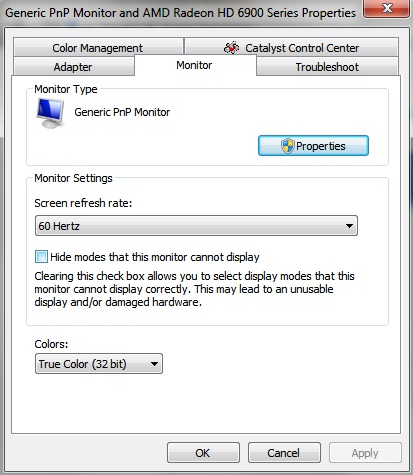
Otherwise you'll get this error
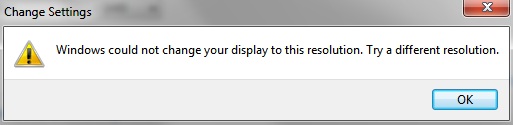
You can check the OP for a more complete explanation.
I now have a 2560x1440 monitor, let's see how much I can squeeze out of this.
Can you post your settings when you're done please?
Irobot82
Member
That error is because you need to uncheck the box under Monitor Settings to "Hide modes that this monitor cannot display".
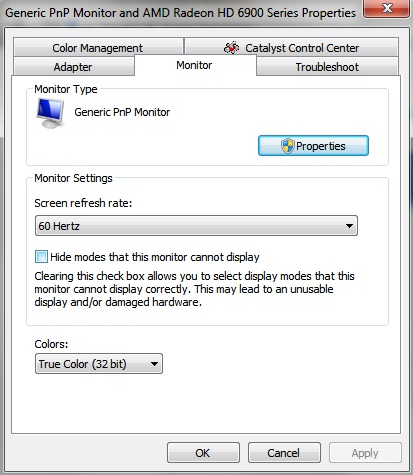
Otherwise you'll get this error
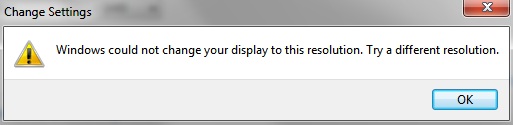
You can check the OP for a more complete explanation.
Thanks it's working now!
Can you post your settings when you're done please?
I don't think I am able to go higher, or I am dumb about it, it's not working
AMD DOWNSAMPLING LIVES
Thank you for the instructions, I got it working! I had trouble finding the correct hex values in the registry first, but after changing the desktop to the fake resolution (1920x1081 in my case) first, they appeared. In case OP wants to update I would add that step for clarification.
Bloodsent
Member
When I try to run the Create_Custom_Resolution.bat file after modifying the CustomResolution.txt file, I get:
ERROR: ADL_Display_ModeTimingOverride_Set() failed!
Am I doing something wrong?
Here is what I have in my CustomResolution.txt
ERROR: ADL_Display_ModeTimingOverride_Set() failed!
Am I doing something wrong?
Here is what I have in my CustomResolution.txt
AdapterIndex 0
DisplayIndex 10
TimingStandard 1
PossibleStandard 14
RefreshRate 120
Width 1920
Height 1081
TimingFlags 0
HTotal 0
HDisplay 0
HSyncStart 0
HSyncWidth 0
VTotal 0
VDisplay 0
VSyncStart 0
VSyncWidth 0
PixelClock 0
HOverscanRight 0
HOverscanLeft 0
VOverscanBottom 0
VOverscanTop 0
Bloodsent
Member
When I try to run the Create_Custom_Resolution.bat file after modifying the CustomResolution.txt file, I get:
ERROR: ADL_Display_ModeTimingOverride_Set() failed!
Am I doing something wrong?
Here is what I have in my CustomResolution.txt
Ok, so it looks like it had something to do with me setting the refresh rate to 120 instead of 60 (I have a 120hz monitor). So while I was able to set a custom 1440p resolution, it is only at 60hz. Haven't been able to figure out how to get it to 120hz.
Skyfireblaze
Member
When I try to run the Create_Custom_Resolution.bat file after modifying the CustomResolution.txt file, I get:
ERROR: ADL_Display_ModeTimingOverride_Set() failed!
Am I doing something wrong?
Here is what I have in my CustomResolution.txt
The same happens for me with a 60hz 1080p screen, any tips? :/
EDIT: I got a bit further, the process went through with 57hz, anything above wouldn't work so I just went on with this and 2560x1440 is now listed under Windows however if I try to select and Apply it changes to 1920x1200. If I try to set 2560x1440 afterwards again I get the famous "Windows could not set your display to that resolution error."
Now I know this is usually related to the checkbox "Hide modes this monitor can't display." However while the checkbox is already unticked the whole part of the dialog is grayed out and I can't seem to find a solution
EDIT 2: A new monitor-driver helped, 1440p running now
AMD DOWNSAMPLING LIVES
(testing on 13.11 beta1)
Are any of you guys able to get this working on Windows 8.1. It was working flawless on my Win 7 machine but I can't seem to get the batch file to run on my Win 8.1 rig.
Ok, so it looks like it had something to do with me setting the refresh rate to 120 instead of 60 (I have a 120hz monitor). So while I was able to set a custom 1440p resolution, it is only at 60hz. Haven't been able to figure out how to get it to 120hz.
This is my beef using a lightboost monitor and don't know how to make it go to 120hz or 100hz.
jediyoshi big thanks for the guide and it took shorter than it did with my gtx 460. This 7950 is too awesome.
