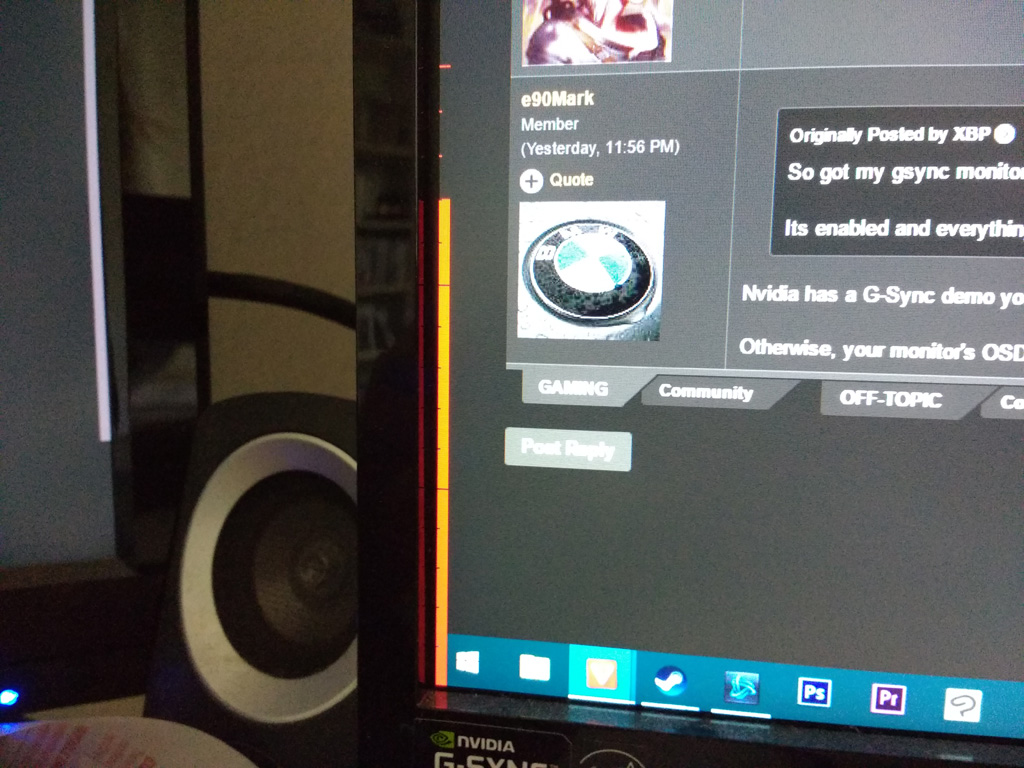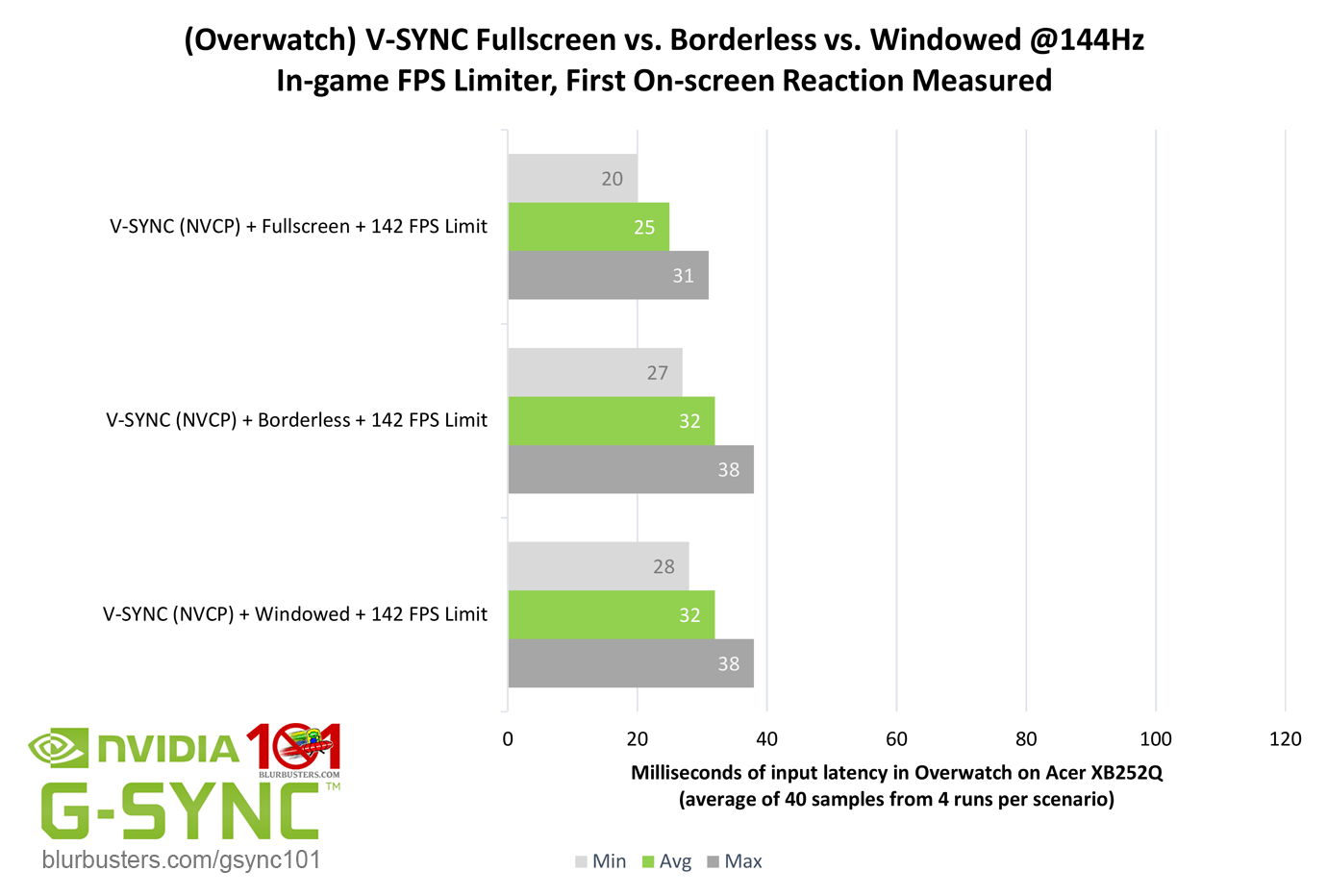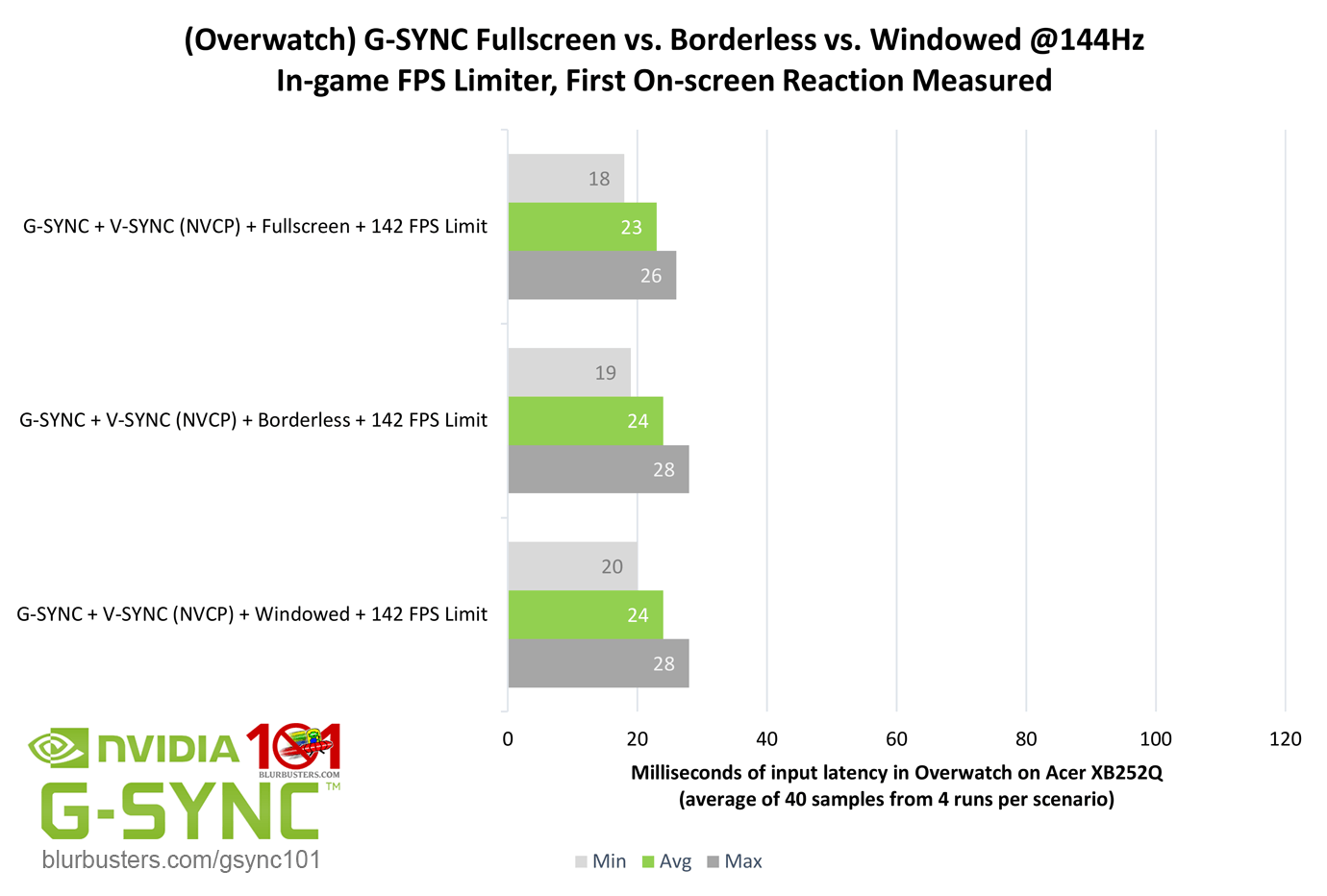G-Sync covers the range from 0 to your monitor's maximum refresh rate. So 0-144 for example.I'm finally looking into upgrading a g-sync IPS 144Hz... help me understand.
- Why would you want to limit your frames or use v-sync? I thought the whole point of g-sync is to basically set it and forget it and reap the awesomeness that it is.
- If I am running a game and getting under 144FPS all is good right? But if my frames go over the 144FPS (144Hz threshold), I suddenly get tearing and input lag?
- If I do need to limit FPS can I just set it within nvidia profile inspector and set the global limit to never go over..... lets say 142 frames?
I'm confused because I run a 120Hz non g-sync monitor, and once I hit around 90-120FPS I do not notice any input lag or any tearing at all. I only really notice tearing when I dip low into the 40's-70's. I would imagine that with a g-sync monitor the effect would be the same, but no tearing with lower FPS.
When the framerate hits 144 FPS or higher, it then switches over to regular V-Sync behavior - whether that is on or off.
If you limit the framerate to 141 FPS it prevents the game ever leaving the G-Sync range, ensuring that there is no tearing and minimal latency.
When your framerate is in the G-Sync range, having "V-Sync" enabled in the NVCP acts like frame-time compensation - it's an important thing for G-Sync to work as intended.
Without this frame-time compensation you have to limit the framerate 15-20 FPS lower than your monitor's maximum refresh rate to avoid tearing instead of only 3 FPS.
If a game has its own framerate limiter, that is usually the lowest latency option.
Second-best is using RTSS to limit the framerate.
The framerate limiter in the NVIDIA driver, that you can control via NVIDIA Profile Inspector, is not as low latency as RTSS - it has almost as much latency as V-Sync itself.
I believe it is still recommended to keep a framerate limiter enabled even if you cannot hit 144 FPS in a game.
It is not necessary to disable V-Sync in games to use G-Sync.
However some games do their own frame-time compensation or other things when V-Sync is active, which can conflict with G-Sync and result in a less than perfect experience that has microstutter for example.
Disabling V-Sync in those games often bypasses this.
But if you disable V-Sync in the game it also disables the G-Sync frame-time compensation, which is why you should force V-Sync on globally in the NVCP.
That way you have G-Sync's frame-time compensation enabled, but not the game's. (if it does that)
It's rare, but the opposite is sometimes true as well. Some games enable a framerate limiter when you disable V-Sync, but having V-Sync enabled will actually bypass it, enabling higher framerates on G-Sync displays.
Variable framerates are a much better experience on a G-Sync monitor than a fixed refresh rate 120Hz display, both in terms of latency and smoothness.