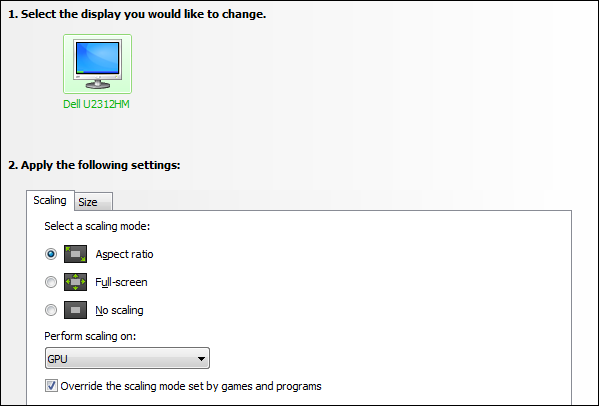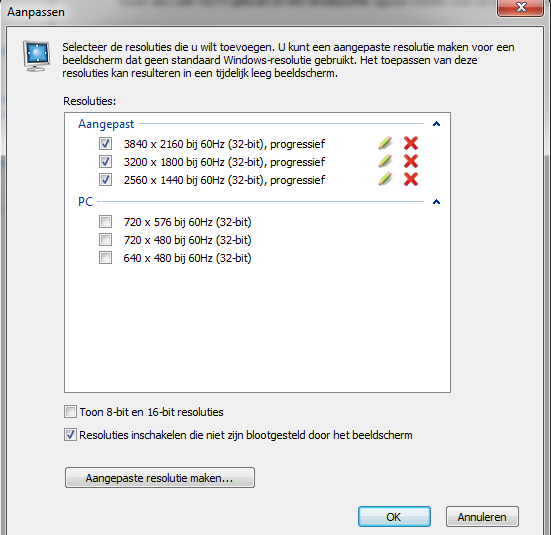I find this interesting. Still want to know:
1. To all people that apply downsampling: Do you use it in all of your games?
---Yeah, pretty much. Everything except the games that can't handle it or I can't run at playable framerates.
2. Is it better to have no "normal ingame" AA options enabled, while still downsampling to the max? Or is it better that all of the ingame AA is maxed out first and then AFTER that see how far you can downsample?
---That depends on the options. I like to downsample first, then apply levels of AA until the framerate can't handle it. Other things like post-processing AA usually look bad downsampled, imo.
3. Will this make my GPU run hotter? Basically, is it dangerous for any part of my PC?
---It'll definitely be more demanding than not using it, so it will run hotter. It shouldn't be dangerous, though.
4. Would OC'ing my GPU be beneficial?
---Yeah, but it wouldn't make too big of a difference.
5. How does downsampling rate in the "OCD forever tweaking" field? Can you basically tweak endlessy forever to get it running at an acceptable fps or are there just hard boundaries where either you can make it fps-wise, or you just can't.
---The barrier is easily noticeable. You're jumping in resolution by large percentages, and your framerate will be hit accordingly.
6. Do you apply one resolution for all of your games or does every game have their own custom resolution?
---I use presets, then customize each game. Older games are very easy to run on modern hardware, and look amazing at high resolutions.
7. Would it be that by downsampling The Witcher 2 I could get it to look better than The Witcher 3 (theoretically wise)?
---Depends on what you mean by "look better." If you mean IQ at the same framerate, then probably. If you mean more particles, better shadows, etc., then no.
8. Could you downsample a game like The Witcher 3 at launch or would that just melt our computer?
---If you have a strong enough computer you can downsample pretty much everything for the next few years. Even my gtx670 can downsample Star Citizen from 4k smoothly enough to get bullshots without suffering through a slideshow; roughly 10fps or so.