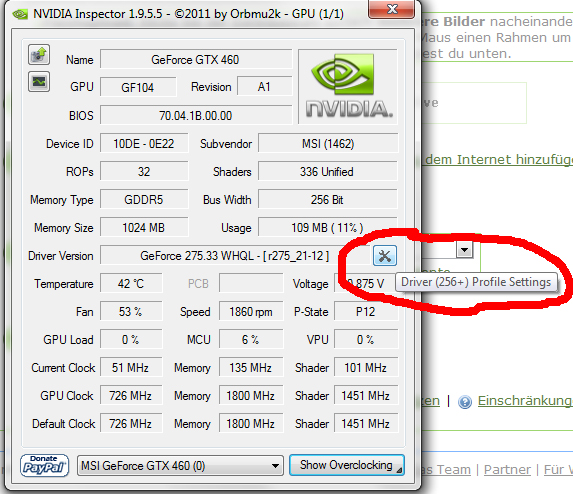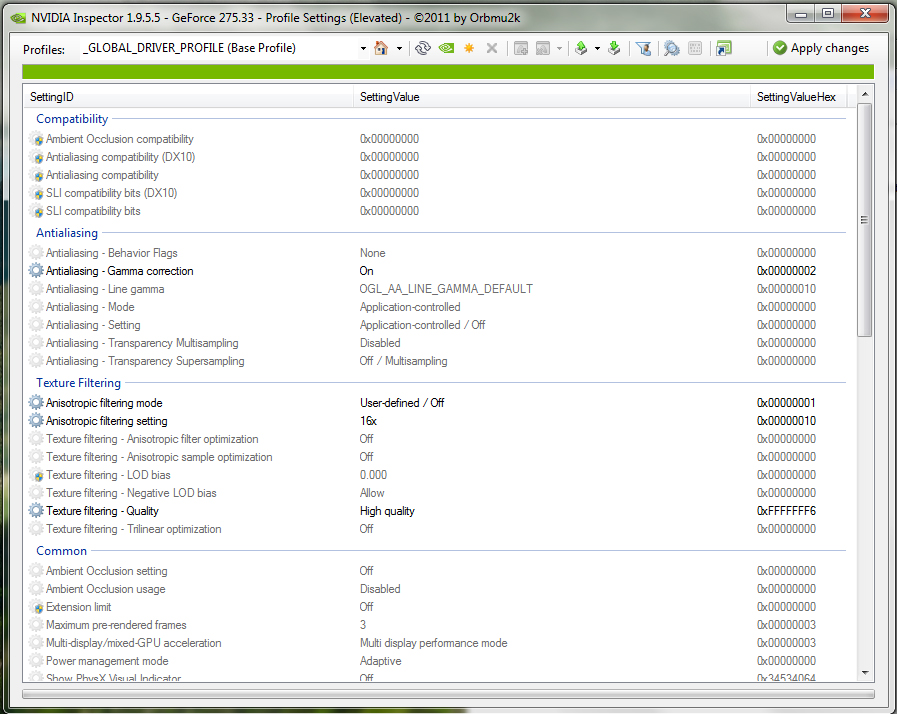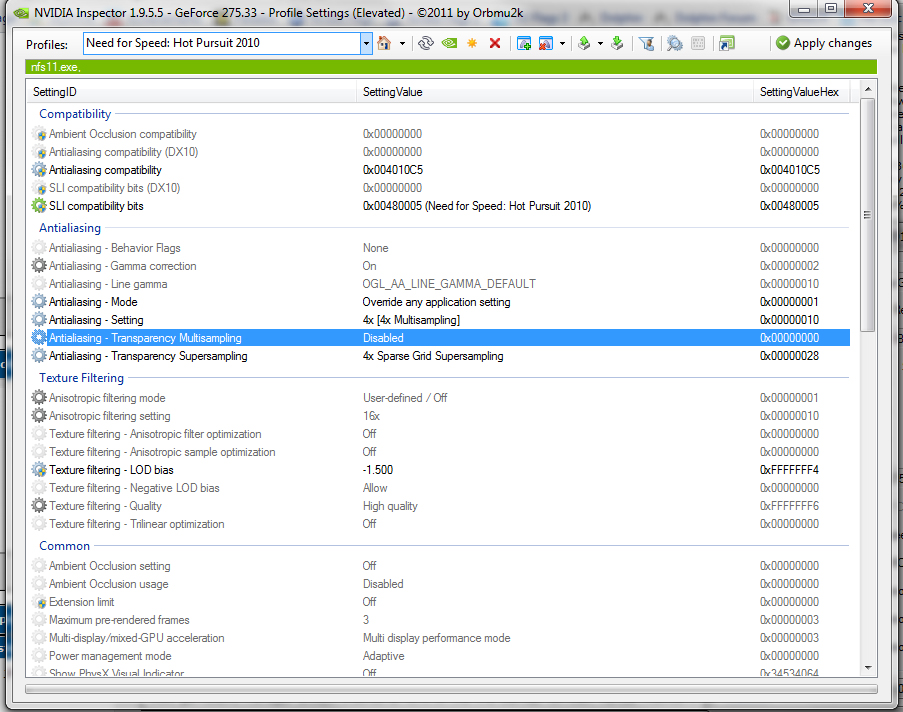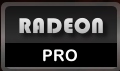The Shadow
Member
Snuggler said:
I find myself recommending MotionInJoy very often on these boards since many posters don't seem to realize that their PS3 pad can be used in place of a 360 pad in any game with native support. It'll save you a good $40 or so if you don't own already own a 360 pad. It's also worth noting that you can fully remap the buttons using the program, so you'll never be stuck with using the mushy triggers for aim/shoot.
It's fairly easy to install, all you need is your pad, it's USB cable, and a functioning brain. It also can be used wirelessly if you have a blue tooth dongle.
This is brain dead easy because the MotionInJoy drivers will emulate an Xbox 360 controller so pretty much any game that is compatible with a 360 pad will work perfectly with the PS3 controller.
However.....
I have a roommate and my PS3 isn't just a game system but also a Netflix box. Late nights when I'd take the PS3 controller to my room, I'd forget to put it back in the morning so no Netflix for her for the entire day (usually). She never complained but I'd see her watching dumb crap on Hulu and I just knew. Plus, I felt a little bad.
Solution:
Convert that old Xbox controller you have in the garage or closet into a PC controller.
There's a lot of instructions on the net but I found these to be the best: http://www.velocityreviews.com/forums/t482-guide-xbox-controller-to-usb-adapter.html
Why? Because this guy doesn't assume you have a standard USB cable and that all the color labels will match. He gives the color pinouts for USB and Xbox. It's fantastic.
That's not all though. When you plug in your controller, it's going to want drivers of course. Oh shit! Where do I get drivers for an Xbox controller? You get them from here: http://www.mayflash.com/pc/pc018/pc018.htm
That company made a simple Xbox to USB pass-through cable and created drivers for it. They'll work if you do the mod just fine though, windows won't know the difference. The best thing is that they work with Windows 7 64-bit.
But wait! Older games work fine because they support joysticks but modern games only work with Xbox 360 controllers. WTF is this gestapo bullshit?!
It sucks but there's always a way. Grab x360cd here: http://code.google.com/p/x360ce/
It's an open-source Xbox 360 emulator. Well, what it does is it spoofs modern games into thinking your OG xbox controller (and other PC controllers) are in fact an Xbox 360 controller. This thing works with a few exceptions. Dead Space 2 for example would not work at all until a google search revealed that for some reason, it only worked with an older version of x360ce. For the most part, it works really well.
The best thing about x360ce is that even if you don't do this crazy Xbox controller mod, if you have an older PC gamepad like a Logitech Rumblepad 2 that no longer works with modern games, this will allow it to work as an Xbox 360 pad.