-
Hey, guest user. Hope you're enjoying NeoGAF! Have you considered registering for an account? Come join us and add your take to the daily discourse.
You are using an out of date browser. It may not display this or other websites correctly.
You should upgrade or use an alternative browser.
You should upgrade or use an alternative browser.
Downsampling, a simple method for making your pc-games look better.
- Thread starter Corky
- Start date
So is 1440p (and higher) the new 1080p? I played DmC at that res and it seemed to work okay, even in my old hardware.
That game runs absurdly well so it's not exactly a typical example. 1440p should well pretty well for straight console ports on most decent PCs.
More like 4k will be the new 1080p. Just like when it came out, there will be little to no content, shit will be upscaled, and only those with high end gpus and sli will be able to game on it. The consoles won't do shit with it just like this round can't do anything worthwhile in 1080p.
I think 1080p 120hz is what the industry should focus on for now. That way they can at least do 1080p60 in 3D.
I think 1080p 120hz is what the industry should focus on for now. That way they can at least do 1080p60 in 3D.
BolognaSoup
Member
I'm already running a Crossover 27Q 2560x1440 display. Would I really see any gain by trying this out if I already play everything at that native res?
I'm already running a Crossover 27Q 2560x1440 display. Would I really see any gain by trying this out if I already play everything at that native res?
Yes, the difference between 1440p and 2160p in terms of amount of pixels rendered is pretty huge.
Relative size comparison.
Stephen_drewz
Member
Rather annoying that I can't do this with my laptop. Would work well with the GTX680M.
These are the options I get with Nvidia, for some reason no matter how many new drivers come out its just extremely basic.
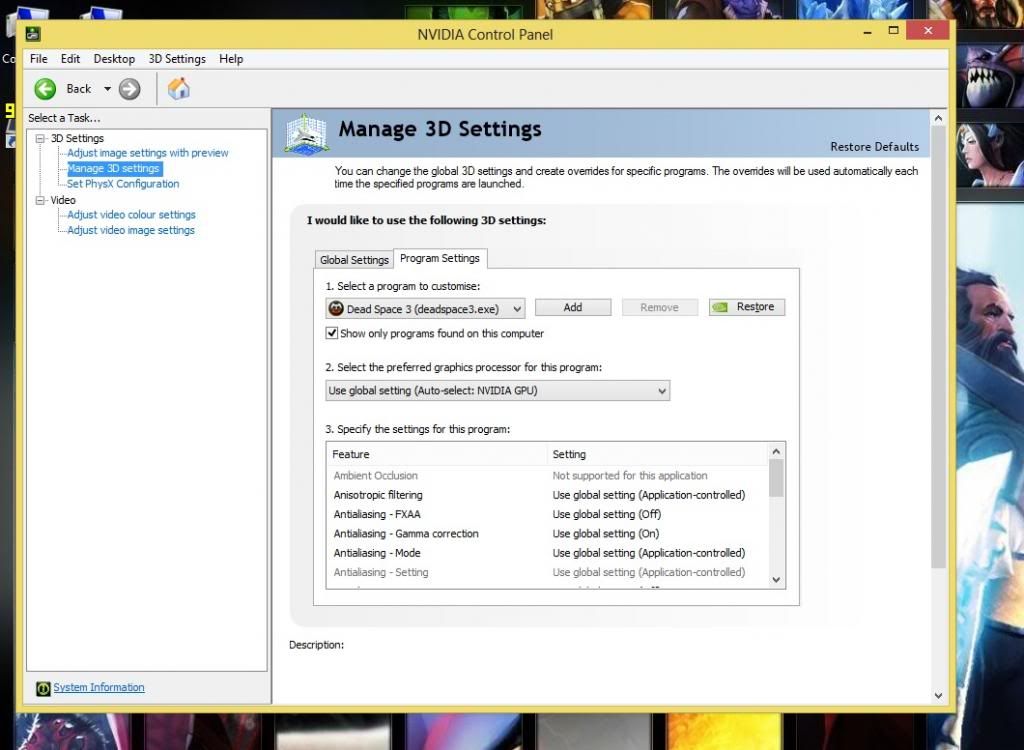
These are the options I get with Nvidia, for some reason no matter how many new drivers come out its just extremely basic.
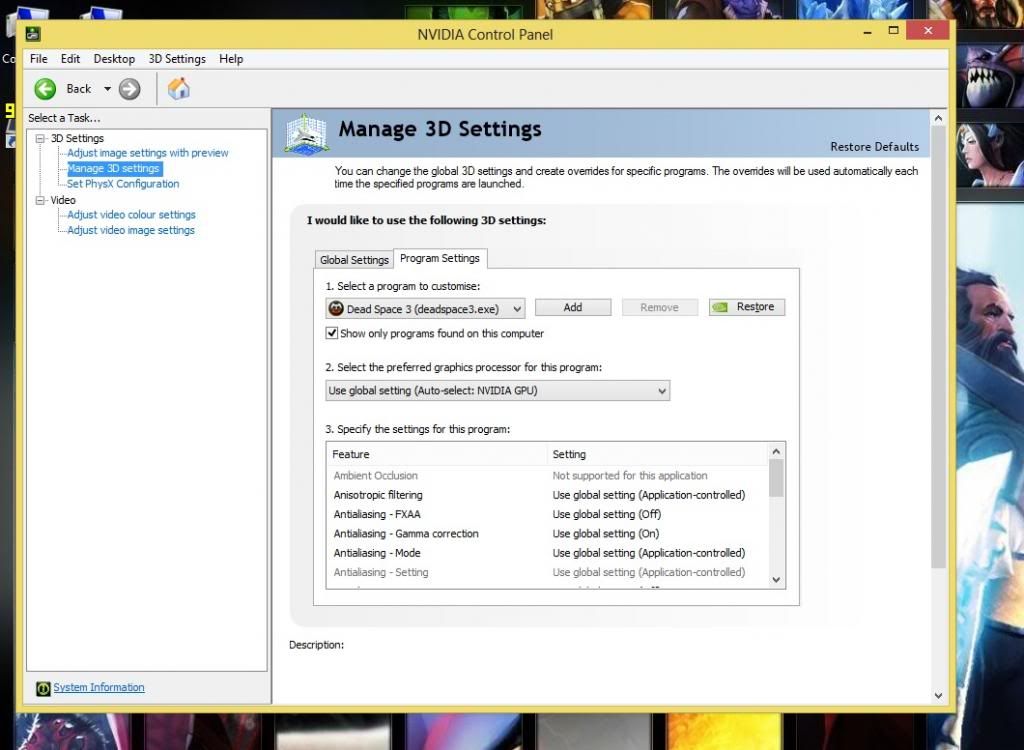
Dreams-Visions
Member
Cool thread. Got 2880x1800 out of my Dell U2410.
I just did this and things are noticeably more detailed. thanks!
I just did this and things are noticeably more detailed. thanks!
Rather annoying that I can't do this with my laptop. Would work well with the GTX680M.
These are the options I get with Nvidia, for some reason no matter how many new drivers come out its just extremely basic.
I've never seen this before, but perhaps it's locked down because it's identifying the laptop panel as not being able to be changed. Maybe try hooking up an external monitor and see what happens
Dreams-Visions
Member
Rather annoying that I can't do this with my laptop. Would work well with the GTX680M.
These are the options I get with Nvidia, for some reason no matter how many new drivers come out its just extremely basic.
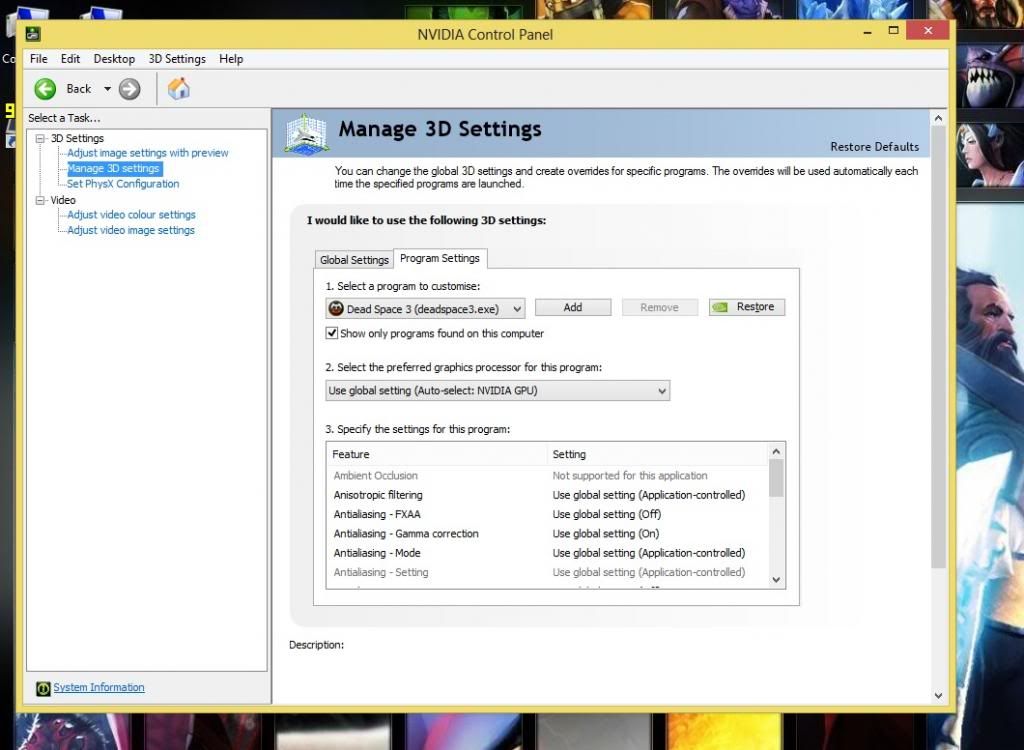
Try drivers from: http://www.laptopvideo2go.com/
?
1st Course
Member
^
It's no use, laptops can't set a costume res.
It's no use, laptops can't set a costume res.
Zombie James
Banned
Well I'll be fucked! Changing cables, monitors, gpus - nothing made my setup go above 3680x2070 @ 59 Hz.
Remember when I said which driver you use matter? Well I tried the latest geforce beta drivers : 313.96 on a random whim ( not for downsampling purposes ) and as I mentioned in the OP your custom resolutions get erased when uninstalling and reinstalling drivers. So I was in the process of setting them up again and BAM...I finally managed to capture my white whale. 4k@60Hz.


Would love if it turned out to work for others as well, so go ahead and try the above resolution + timings and see if it works for you using the 313.96 beta drivers.
These settings worked! Excellent. Could you share your settings for the other resolutions you have there? I've only been able to get 2880x1620 working on my 660 Ti.
These settings worked! Excellent. Could you share your settings for the other resolutions you have there? I've only been able to get 2880x1620 working on my 660 Ti.
You mean for the resolutions lower than 3840x2160? For those I use automatic settings.
Well I'll be fucked! Changing cables, monitors, gpus - nothing made my setup go above 3680x2070 @ 59 Hz.
Remember when I said which driver you use matter? Well I tried the latest geforce beta drivers : 313.96 on a random whim ( not for downsampling purposes ) and as I mentioned in the OP your custom resolutions get erased when uninstalling and reinstalling drivers. So I was in the process of setting them up again and BAM...I finally managed to capture my white whale. 4k@60Hz.


Would love if it turned out to work for others as well, so go ahead and try the above resolution + timings and see if it works for you using the 313.96 beta drivers.
After all these years, you finally did it. Thanks for taking the time to write the guide. Looking forward to seeing if I can run 2160p @ 60hz too.
Has anyone successfully downsampled on a Dell 3007wfp? Nothing I have tried works. I am on the latest beta drivers on a 560ti. I can do it fine on my 42 inch 1080p plasma with the same gpu.
I don't know if it's a good idea, but I'm very tempted to create a public spreadsheet that lists different monitors, what drivers work best with it, and maximum resolution achieved (maybe some other things too).
TheQueen'sOwn
insert blank space here
Figured I'd give this a go with my GTX 580 but it won't even give me the option of GPU scaling in the dropdown.. All I have is Display. 
After all these years, you finally did it. Thanks for taking the time to write the guide. Looking forward to seeing if I can run 2160p @ 60hz too.
Hah yeah man it's been a fun journey xD.
Figured I'd give this a go with my GTX 580 but it won't even give me the option of GPU scaling in the dropdown.. All I have is Display.
Hmm that is weird, you using older drivers?
TheQueen'sOwn
insert blank space here
Hmm that is weird, you using older drivers?
Was using 306.97... Just updated to 310.90 to see if it would make a difference. Nothing.

1st Course
Member
Was using 306.97... Just updated to 310.90 to see if it would make a difference. Nothing.
How are you connecting your PC to your monitor?
TheQueen'sOwn
insert blank space here
How are you connecting your PC to your monitor?
HDMI - that the issue?
1st Course
Member
HDMI - that the issue?
I could be wrong but I believe that you need some sort of a DVI connection to make a GPU scaling. For examble I wasn't able to set a GPU scalling on my old monitor through VGA>VGA connection, but I was able to do so through DVI>VGA connection.
TheQueen'sOwn
insert blank space here
I could be wrong but I believe that you need some sort of a DVI connection to make a GPU scaling. For examble I wasn't able to set a GPU scalling on my old monitor through VGA>VGA connection, but I was able to do so through DVI>VGA connection.
*Feels dumb*
Seems you're right. Maybe I should pick up a DVI-D to HDMI cable like Corky has.
Platinumstorm
Member
This seems to make all my colors really dark 0_0
Zombie James
Banned
You mean for the resolutions lower than 3840x2160? For those I use automatic settings.
Hm, automatic settings aren't working for me.
Same Drivers I have SLi GTX 580's and it just says test failed your display does not support this resolutionWell I'll be fucked! Changing cables, monitors, gpus - nothing made my setup go above 3680x2070 @ 59 Hz.
Remember when I said which driver you use matter? Well I tried the latest geforce beta drivers : 313.96 on a random whim ( not for downsampling purposes ) and as I mentioned in the OP your custom resolutions get erased when uninstalling and reinstalling drivers. So I was in the process of setting them up again and BAM...I finally managed to capture my white whale. 4k@60Hz.
SNIP
Would love if it turned out to work for others as well, so go ahead and try the above resolution + timings and see if it works for you using the 313.96 beta drivers.
HDMI - that the issue?
It shouldn't be. I have a 580 and am downsampling over mini hdmi out.
jediyoshi
Member
Okay. So I want to play a game at 2560x1440 in a windowed mode of a 1080p monitor. How do I go about that? Every time I try to play the game the window goes into a non-adjustable size of the former rather than the latter.
It'd be on a per game basis. Won't be possible with most, they don't bother with any kind of scaling. Most that do don't do any kind of interpolation so they're just scrunching the image together and it'll look janky
zerokoolpsx
Member
So I tried to do this on Bastion, but the custom resolution isn't available. What to do?
This seems to make all my colors really dark 0_0
Happens on my TV as well, see if you have a setting for RGB Full Range, Black Level or something equivalent.
You should be able to fix it with that.
Hm, automatic settings aren't working for me.
Try the manual settings for 3840x2160 and, of course, make sure to change your target resolution to one of the other ones - 3200x1800 for example.
Same Drivers I have SLi GTX 580's and it just says test failed your display does not support this resolution
Do none of the resolutions work or only 3840x2160?
So I tried to do this on Bastion, but the custom resolution isn't available. What to do?
Indie-titles have a tendency of only supporting your 'normal' resolutions, I don't know the intricacies of game evelopment but I have no idea why 3D-games have some any kind of resolution limit to them. Although when it comes to bastion my guess is that since the game uses a lot of 2D-assets ( isn't everything outside the playmodel 2D? ) then there's no point in supporting crazy high resolutions since that would only mean the image gets upscaled rather than rendered at higher settings.
Ok, so I followed the OP's instructions and this worked pretty well for me. The only game I'm really interested in doing this for is DOTA2, because that's mostly what I play.
My biggest question is: When I change to the new resolution my mouse cursor gets really really small, too small. Is there anyway to make it bigger? (again, really only important for dota 2).
Secondly, The mouse scroll becomes less sensitive ( I know where the setting is to change this, just thought I'd mention it).
Thanks, super cool thread.
My biggest question is: When I change to the new resolution my mouse cursor gets really really small, too small. Is there anyway to make it bigger? (again, really only important for dota 2).
Secondly, The mouse scroll becomes less sensitive ( I know where the setting is to change this, just thought I'd mention it).
Thanks, super cool thread.
When using this method the game is treating everything as if you were actually using the downsampling resolution, so everything will be made smaller when it is resized to fit the native res of your monitor, but the cursor is still moving around in the larger downsampling res space and is not translated back down to the native res.
When using this method the game is treating everything as if you were actually using the downsampling resolution, so everything will be made smaller when it is resized to fit the native res of your monitor, but the cursor is still moving around in the larger downsampling res space and is not translated back down to the native res.
I understand that, and I could find from a simple google search how to change the cursor to a different one (like one that you download or a standard windows one), but what I want to do is keep all the normal cursors and just make them bigger. I can't figure out how to do it.
I understand that, and I could find from a simple google search how to change the cursor to a different one (like one that you download or a standard windows one), but what I want to do is keep all the normal cursors and just make them bigger. I can't figure out how to do it.
if it inherits the windows mouse and not a proprietary system, type "mouse" into the start menu, open the control panel dialogue for it, go to the pointers tab, and pick a larger style such as "windows default (extra large)"
1st Course
Member
Ok, so I followed the OP's instructions and this worked pretty well for me. The only game I'm really interested in doing this for is DOTA2, because that's mostly what I play.
My biggest question is: When I change to the new resolution my mouse cursor gets really really small, too small. Is there anyway to make it bigger? (again, really only important for dota 2).
Secondly, The mouse scroll becomes less sensitive ( I know where the setting is to change this, just thought I'd mention it).
Thanks, super cool thread.
Use SGSSAA, according to the people here it's better than downsampling (Work with DOTA too).
Use SGSSAA, according to the people here it's better than downsampling (Work with DOTA too).
Depends on what you mean by better, as someone who has used both for a very long time now I never use sgssaa anymore seen as downsampling is infinitely more user-friendly when it's up and running. It's a fire and forget method unlike sgsaa that requires aa-bits and individual settings on a game by game basis.
1st Course
Member
Depends on what you mean by better, as someone who has used both for a very long time now I never use sgssaa anymore seen as downsampling is infinitely more user-friendly when it's up and running. It's a fire and forget method unlike sgsaa that requires aa-bits and individual settings on a game by game basis.
I don't use it either but this is what I atleast get from this specific Durante post:
There's some confusion here, I hope I can make it more clear.
Both SGSSAA and OGSSAA (which ~= downsampling) are SSAA (supersampling) methods. That means both deal with aliasing in all its forms (normal edge aliasing, subpixel aliasing, alpha aliasing and shader aliasing). And both increase the temporal stability of the picture.
SSAA methods use multiple samples per pixel (instead of 1 sample without AA) and combine them to form the final color of each pixel. The performance hit for all SSAA method is large and should be the roughly same at similar sample count (that is, 4xOGSSAA has the same performance hit as 4xSGSSAA).
Where OGSSAA and SGSSAA differ is in how they place these samples within each pixel. In OGSSAA, they are placed on a regular grid, while in SGSSAA the are placed on a sparse grid (think N-queens with N being the number of samples). Thus, with the same sample count, SGSSAA achieves a better reduction in aliasing artifacts. How much better depends on the angle of the aliased edge, but the difference is most pronounced at almost horizontal (or almost vertical) lines, which are usually also the ones with the most visible aliasing, particularly in motion.
To understand why this is the case, think about the sample patterns, and how each sample falls on the edge. With an ordered grid and a near-horizontal edge, the upper two and lower two samples will almost always be either both covered or both not covered, so you only get a single intermediate step (neither upper nor lower row covered, one row covered, both rows covered). With a sparse grid, each sample has a different position in the Y dimension, so you will get 3 intermediate steps (no sample covered, lowest sample covered, 2 samples covered, 3 samples covered, all samples covered).
If you google "AA sampling patterns" you can find some illustrations of the sampling patterns used on current GPUs.
I don't use it either but this is what I atleast get from this specific Durante post:
In that post he's talking on a pure technical level with regards to the fundamentals of the different AA methods with no consideration taken to 'how' they're implemented on a user-level.
Ok, well I figured it out, to some degree. You can only use .ANI cursor files, so only the ones with animations from windows work (think blue spinning circle). Additionally, the largest windows one is still way too small once down sampled from 3800.
Seems I need to find some very large .ANI files on the internet or something.
Edit: or look into this OGSSAA stuff, or I could you know, just keep playing dota with almost the same graphics like I have been for forever.
Seems I need to find some very large .ANI files on the internet or something.
Edit: or look into this OGSSAA stuff, or I could you know, just keep playing dota with almost the same graphics like I have been for forever.
Ok, well I figured it out, to some degree. You can only use .ANI cursor files, so only the ones with animations from windows work (think blue spinning circle). Additionally, the largest windows one is still way too small once down sampled from 3800.
I can sympathize, 800h of dota later I've grown accustomed to the small cursor size now but still... it can be a bitch when you "lose" the cursor in the middle of a team fight.
Edit: or look into this OGSSAA stuff, or I could you know, just keep playing dota with almost the same graphics like I have been for forever.
Give it a shot. Nah man, tweaking shit is half the fun of pc-gaming ;P!
Finally decided to give this a go...
I'm on my Asus 23'' 1080p monitor now...so far I was only able to get 2560x1440 as a custom resolution on this screen. Even 3200x1800 gives me an "Out of Range" box on my monitor. 1440 is lower than my U3011 so I'm not getting much here lol. This is a 120hz monitor and I've tried changing to 30hz, 60hz, 59hz, 58hz etc...nothin
Latest NV beta drivers, 580 SLI
I'm on my Asus 23'' 1080p monitor now...so far I was only able to get 2560x1440 as a custom resolution on this screen. Even 3200x1800 gives me an "Out of Range" box on my monitor. 1440 is lower than my U3011 so I'm not getting much here lol. This is a 120hz monitor and I've tried changing to 30hz, 60hz, 59hz, 58hz etc...nothin
Latest NV beta drivers, 580 SLI
Do none of the resolutions work or only 3840x2160?
Only 2880x1620 and 2560x1440 work.
AngmarsKing701
Member
I've got an Asus laptop with a GeForce GT 630M in it. When I bring up the nVidia control panel, the only two options I have in the navigation pane are 3D Settings and Video.
No Display options.
I haven't tried it while connected to an HDTV, but I have one... if I connect to an external monitor do the display options show up?
Edit: ok, I connected it to a TV. Still no dice. Why does my nVidia control panel not have all the possible options being displayed?
No Display options.
I haven't tried it while connected to an HDTV, but I have one... if I connect to an external monitor do the display options show up?
Edit: ok, I connected it to a TV. Still no dice. Why does my nVidia control panel not have all the possible options being displayed?
pooptacular
Member
Does downsampling not work on a 2560x1600 monitor? Have tried 660ti, 560ti and even a 260gtx and nothing works. 2560x1601 errors out.
Anyone got a 16:10 version of the manual settings for 2160p ? From a 1920x1200 screen.
Anyone?
Finally decided to give this a go...
Latest NV beta drivers, 580 SLI
That sucks :/, can't think of what you might be doing wrong or bumping into.
Only 2880x1620 and 2560x1440 work.
Ah, so using anything higher even with manual timings won't work? If yes then I'd say 2880x1620 appears to be your limit, did you try manual timings and 59 Hz?
No Display options.
It appears that the portable line of nvidia gpus and/or drivers lack this feature sadly.
Does downsampling not work on a 2560x1600 monitor? Have tried 660ti, 560ti and even a 260gtx and nothing works. 2560x1601 errors out.
It does but apparently it's more rare for people to manage to do so as compared to a regular 1080p monitor, I can't figure out why that would be the case.
Anyone?
Sethos is using 3840x2400, toss him a PM and ask for his settings - but iirc he uses 30 Hz so YMMV.
I'm new at this so any help, tips would be welcome to get the most out of my card(gtx 670 4gb).
So I'm trying the guide, first time here. I have an Acer 27" 120hz monitor.
So far I have been able to achieve 2560 and 2880 at both 60hz and 75hz. The others go flashing red, so I'm guessing its my max res.
When I try the custom 3600 at 60hz with the manual setting it tests ok, but when I press yes/ok the Nvidia Control Panel freezes
and when I get it to work again it doesn't have that res registered.
My questions are:
Can I do anything else with the manual timing settings to get other, higher resolutions to work?
Edit: Ok so 3600 finally worked, and appeared on the list after a couple of tries, should I use the same timing settings for the others?
And what is the real difference/benefit here? Meaning what is the difference or if its better to downsample from a higher res or just to play at 120hz at 1080p?
edit2: I was trying to notice the results in DS3, but they appeared better in Far Cry 3 @ 120hz it is a lot more fluid, maybe too much for me, but I just got the
DVI connected so maybe after a while It'll feel better. But the IQ difference is what counts I guess, right? It kinda looks better, but not that much at least to
my noob eyes.
So I'm trying the guide, first time here. I have an Acer 27" 120hz monitor.
So far I have been able to achieve 2560 and 2880 at both 60hz and 75hz. The others go flashing red, so I'm guessing its my max res.
When I try the custom 3600 at 60hz with the manual setting it tests ok, but when I press yes/ok the Nvidia Control Panel freezes
and when I get it to work again it doesn't have that res registered.
My questions are:
Can I do anything else with the manual timing settings to get other, higher resolutions to work?
Edit: Ok so 3600 finally worked, and appeared on the list after a couple of tries, should I use the same timing settings for the others?
And what is the real difference/benefit here? Meaning what is the difference or if its better to downsample from a higher res or just to play at 120hz at 1080p?
edit2: I was trying to notice the results in DS3, but they appeared better in Far Cry 3 @ 120hz it is a lot more fluid, maybe too much for me, but I just got the
DVI connected so maybe after a while It'll feel better. But the IQ difference is what counts I guess, right? It kinda looks better, but not that much at least to
my noob eyes.
When I try the custom 3600 at 60hz with the manual setting it tests ok, but when I press yes/ok the Nvidia Control Panel freezes
and when I get it to work again it doesn't have that res registered.
My questions are:
Can I do anything else with the manual timing settings to get other, higher resolutions to work?
And what is the real difference/benefit here? Meaning what is the difference or if its better to downsample from a higher res or just to play at 120hz at 1080p?
Hmm that's a new one, haven't heard of the nvidia control panel freezing like that. I'm assuming you're using the latest-ish drivers?
What you can do is try to decrease the refreshrate to 59Hz, if you've already tried that you can try to slowly test your way by decreasing the amount of "total pixels", for example, the manual settings I am using for 3840x2160 have the values of 2020 pixels horizontal and 1090 pixels vertical. So in other words, you can try 2019, 2018, 2017 etc pixels which results in a lower pixel clock that might yield you a working resolution.
On the subject of benefit it's a matter of preference, you're using a 120Hz monitor which's main attraction is the 120 Hz refresh rate I assume and the input response / smoothness you gain from it. The benefit of downsampling is the gain in image quality and anti aliasing.

