Mr Moose
Member
Samsung UE46D8000
Edit: I only see; Black Tone 1.dark 2.darker 3.darkest? Is this it?
On my Samsung it's under Picture Options (HDMI Black Level).
Samsung UE46D8000
Edit: I only see; Black Tone 1.dark 2.darker 3.darkest? Is this it?
Samsung UE46D8000
Edit: I only see; Black Tone 1.dark 2.darker 3.darkest? Is this it?
On my Samsung it's under Picture Options (HDMI Black Level).
I see that option but I cant select it....Should my PS4 be on?
I see that option but I cant select it....Should my PS4 be on?
Ok, to everyone using PC mode with their Samsung/PS4 combo, I'm I supposed to crank the Brightness up from the default 45 I'm getting? Because I'm using the black squares picture posted here to calibrate and holy crap, I can't see shit.
Ok, to everyone using PC mode with their Samsung/PS4 combo, I'm I supposed to crank the Brightness up from the default 45 I'm getting? Because I'm using the black squares picture posted here to calibrate and holy crap, I can't see shit.
HDMI Black Level is on my TV normal.... but my blacktone is off. I can choose from dark, darker and darkest
HDMI Black Level is on my TV normal.... but my blacktone is off. I can choose from dark, darker and darkest
Yeah, but it might auto-set it for you (to normal) and not let you change it. As long as it's set to normal you should be fine
Is your HDMI Black Level set to Normal or Low?
PS4: Full
Samsung TV: Normal
The entire picture looks black. I can't see any individual squares like at all.
My question too about 16:9Thanks for your settings. I have an LG lm660 so will see whether I should adjust my calibration. I've just been using a custom calibration of the game setting, but you really noticed less input lag playing Tekken with the HDMI labeled to PC?
Also, is 16:9 in PC mode just like Just Scan in the others?
What's your brightness/contrast set at? Is dynamic contrast/black tone set to off?
Does ambient lighting play a big part in this black test? I switched to a Dell U3011 last night and obviously set the PS4 to full and could see all the black squares no problem. This morning I tried it again and found it hard to make out the first 3 squares... The room was brighter this morning obviously.
I need to get back to D3 and First Light, and stop calibrating...
Ambient light has everything to do with crushed blacks or not. That is why you should save a setting for both day and night.
Ok, to everyone using PC mode with their Samsung/PS4 combo, I'm I supposed to crank the Brightness up from the default 45 I'm getting? Because I'm using the black squares picture posted here to calibrate and holy crap, I can't see shit.
HDMI Black Level is on my TV normal.... but my blacktone is off. I can choose from dark, darker and darkest
I would leave the TV and PS4 settings alone after calibration and just use the in-game gamma adjustment for daylight situations. much easier.
Oh yeah if I crank my brightness up even to just 60% I can easily see every box, but it gets crazy washed out to me. At 54 I can just barely if I squint really hard make out the existence of the first two boxes. I guess I might go back to 52 if I'm not supposed to really see them, had it that way since I got my tv it seemed perfect when I was testing it in games.
And yeah I keep all that other junk off. I like as natural an image as possible. Most games I play that have a gamma/brightness image to scale to, I find its already just about perfect on the default setting.
I have PS4 full, Samsung full. I turned the hdmi to pc, with that I went back into picture settings and changed it from standard to entertain.
Entertain looks really, really dark. Standard seems a bit fine but I don't know. I have to crank the brightness up but then everything looks kinda washed out. I might get back to Movie, which I don't like either but I hate LED dimming on the other modes.
Seriously? what manual settings are you comparing it to? PC input gives you the cleanest unprocessed image...
Weird my entertain is bright.
Backlight: 20
Contrast:100
Brightness: 65
Sharpness: 50

Holy cow, if I did that on my sets....

Yup the automatic setting has been like this forever.
Here's a easy way to check if your TV supports full and if your setting on the PS4 is correct.
View the below image in the PS4 browser. If your TV supports RGB full you'll be able to see the upper left most square very faintly. If it doesn't support it or if your settings are wrong, you likely won't see most of the top row. Toggle the RGB setting from limited and full and you'll see the difference in the image. If your TV doesn't support Full RGB, you just won't be able to see the top row of squares because the blacks used are blacker than the range RGB Limited can support.

I'm comparing it to this: http://www.neogaf.com/forum/showpost.php?p=127384379&postcount=252
When I switched the image looked like it was given a healthy dose of extra contrast and added darkness and not at all to good effect. And I don't know if it's because of the "Entertain" setting that PC mode defaults to or what. I had to crank my brightness up considerably to see again, which in turn helped to calm the issue with the darkness a bit (just like the replies above me seem to be mentioning as well). Once I did that it didn't look terrible but I don't think I prefer it to the settings I linked above.
This is my TV: http://www.amazon.com/dp/B00BCGRLUI/?tag=neogaf0e-20
Any recommendations on settings, both for the TV and PS4? I'm trying to find a good balance specifically to the blacks: if I just set everything to Full than it gets a bit too dark. I want good solid blacks but I don't want to lose detail either.
I may be slightly autistic, but i'm always surprised and get somewhat frustrated when people don't bother to calibrate their shit correctly. Am i the only one that actually enjoy doing that? When you buy a new display or other piece of hardware you need to sit down and work your way through the menus just to see what it offers in terms of settings etc. You don't leave it on "automatic" or use some predefined settings.
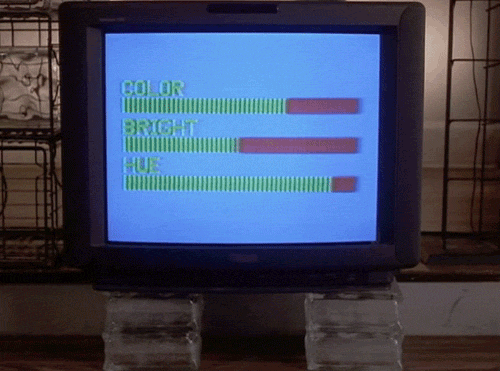
You guys also need to remember that RGD Full/Limited is not some magic switch, cure all calibration setting...
You have to properly calibrate everything from contrast/brightness/color/gamma/etc...
Once you get your PS4 and TV on the right track (matching settings)...then you need to properly calibrate everything else...as its likely the rest of your settings are likely off...
Which one is better game or pc setting for Samsung tv?
I think there were a few posters in this thread with Samsungs. 9 pages, I know, but a few people have talked about what to do for Samsung tv's.
Which one is better game or pc setting for Samsung tv?
I think there were a few posters in this thread with Samsungs. 9 pages, I know, but a few people have talked about what to do for Samsung tv's.
PC have better display lag but only the HDMI1 works (the HDMI2 or others even in PC mode didn't change the display lag).Which one is better game or pc setting for Samsung tv?
if you want more in depth info on your display I suggest heading over to AVS Fourms and seeing what other people are doing with the same model. you'll probably find a thread specific to your display and others that have already fine tuned each setting.
http://www.avsforum.com/forum/166-l...official-samsung-unxxf8000-owners-thread.html
over 7000 posts on that model alone
There is a lot of misinformation in this thread.
Full RGB setting on PS4 is to be used only when the PS4 is connected to a monitor or the PC/DVI setting on your TV.
If you are connected to a TV through HDMI then your TV should be normal black level and PS4 limited setting. Not PS4 full and TV normal.
Don't crush blacks and try to compensate by raising the brightness.
