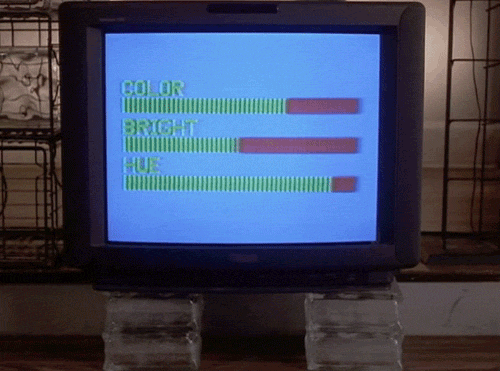Correct but it's 16-235 YCbCr, and the advice in this thread, which a lot of people seem to be following, is to use RGB Full and then adjust contrast and brightness for a 0-255 range. This means movies are no longer going to use the full dynamic range of your display.
I think the OP is well-intentioned but it's not always the case that you SHOULD use RGB Full if your set supports it. On a properly set up TV, RGB Full doesn't give blacker blacks or whiter whites, it just gives more steps in between. Therefore you are trading a minuscule improvement in game display for a more significant degradation in movie display.
But so it goes.
There isn't really a "16-235" YCbCr (there is 4:2:2 vs 4:4:4), but i get what you're saying. I think in this case people just have to decide what's more important to them, the video game RGB output or the video (DVD/Blu-Ray) YCbCr.
On a PS3 anwyay, you can actually set the DVD/BR output to be in RGB instead of YCbCr but I have no idea how accurate the conversion from YCbCr to RGB is when done by the PS3 (I was under the assumption it was lossless, but I'm not sure that's the case if it converts to an RGB output set to full), but that does let you sort of do an RGB-based calibration, but like you said, you're still calibrating for 4:2:2 YCbCr-native output that's being output in RGB colorspace. I'm not sure if the PS3 actually translates Blacker-than-black and Superwhite into the extended RGB range if you use Full RGB output for disc playback on PS3 - I've never checked. I suspect you just lose blacker-than-black and superwhite on Blu-Rays if you have the PS3 send it out via RGB.
I suppose, if the PS3 DOES actually map blacker-than-black and superwhite to the blackest and whitest RGB values respectively, than you technically may actually be able to do a calibration via a Blu-Ray calibration disc that would be applicable to both games and Blu-Rays (since in either one the blackest level - while encoded - shouldn't actually be visible).
However, the above isn't applicable to the PS4 since it doesn't seem to have the capability to send discs out via RGB at all, it will always switch to YCbCr when playing discs back. This is just another area where the PS3 currently gives more options than the PS4 in terms of media playback (though I'm not sure outputting discs via RGB is really something to rave about unless it buys you the calibration ability I mentioned above).
My view is that I calibrate for disc playback since I actually can get calibration discs to do the calibration with. "Calibrating" RGB is really only adjusting until whatever game I have playing at the time meets my preference, whereas calibrating for disc playback I do like to get as close to the standard as possible.