kay said:flickr blows photobucket away, I changed the links
I used to use flickr, until some of my pics started to vanish from my account.
kay said:flickr blows photobucket away, I changed the links
kay said:Save the updated file I had posted a few posts up HERE, it is the outline of the icons. Have your original image open and then paste the icon outline image in photoshop. Fill in the inside of the trace with preferably black. Right click the trace layer in the bottom right menu (should be layer 2) and select blending options. Change the blend mode to linear burn and slide the opacity bar until you think it looks good. Then save it as a jpg, png whatever. There is probably a better way but yeah.

http://www.flickr.com/photos/10523639@N08/Ravenn17 said:http://i13.tinypic.com/4l4jd3k.jpg
http://img213.imageshack.us/img213/982/samusaranbattlescarsbytgg1.jpg
http://glaurung.planet.ee/img/alucard01.jpg
http://fc02.deviantart.com/fs14/f/2007/073/c/9/Street_Fighter_II_1_Cover_by_UdonCrew.jpg
Someone please add the XMB to these wallpapers. Thanks!
The current selection should stay in the one spot.fistfulofmetal said:The method you guys are using doesn't do anything when you are browsing deeper into folders.
kay said:The current selection should stay in the one spot.
ntb825 said:I put the Little Big Planet one and the Solid Snake MGS4 one on my SD card, and my PS3 won't recognize them.
Anyone else having this problem? Anyone have an idea as to what i'm doing wrong?
The Main Event said:http://i11.tinypic.com/4v7e652.png
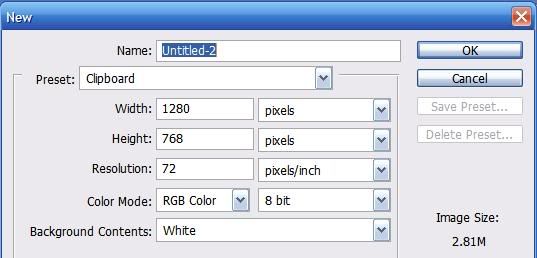
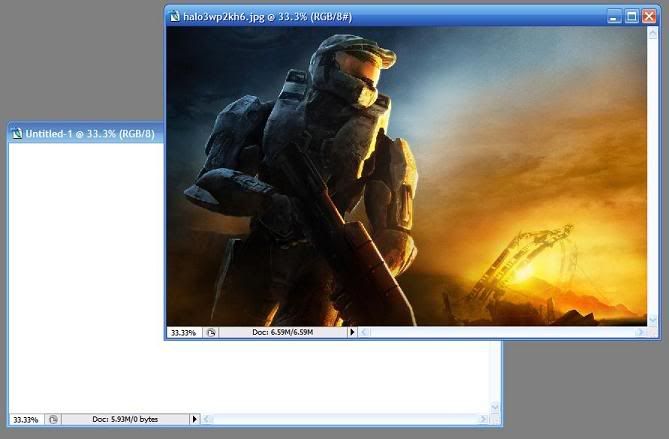
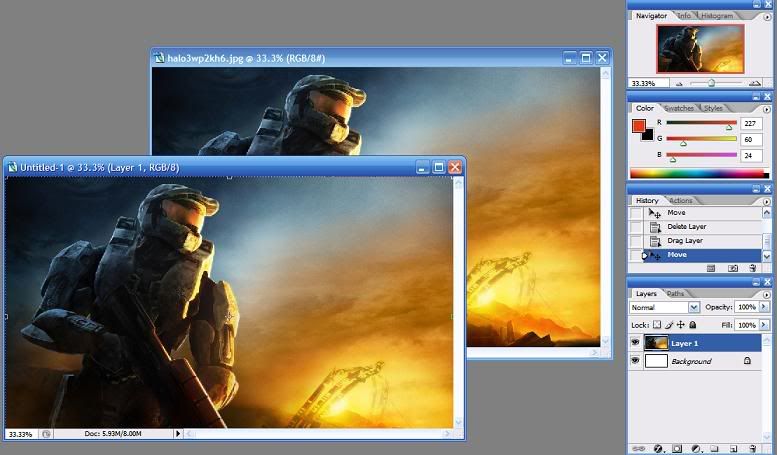
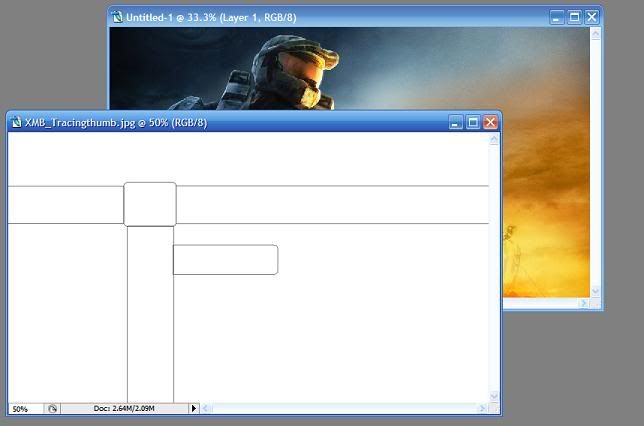
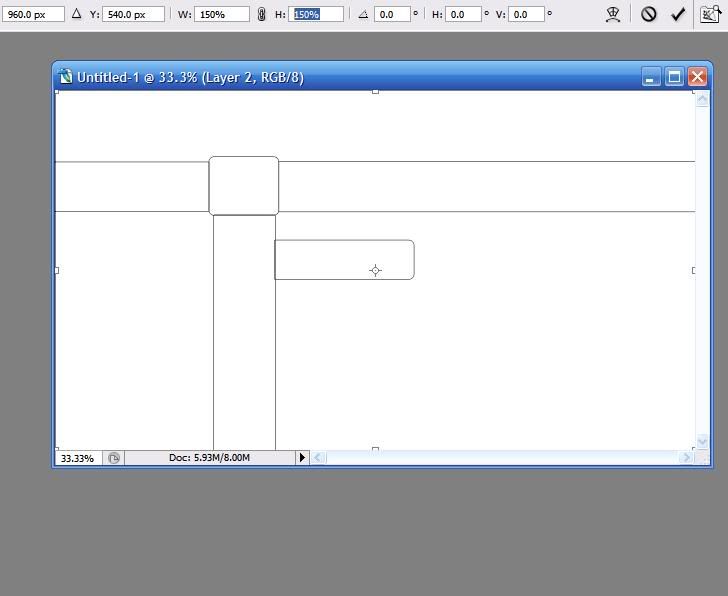
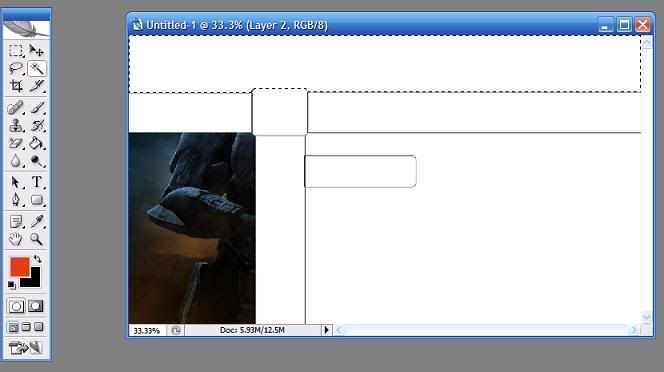
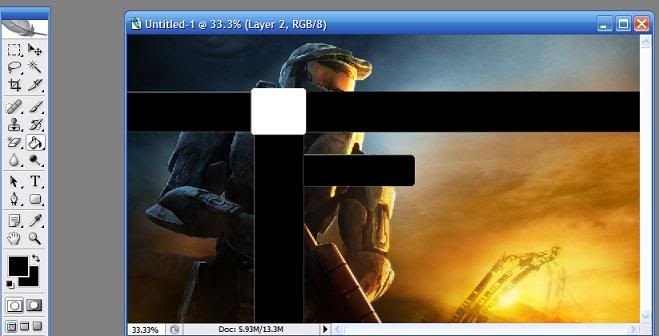
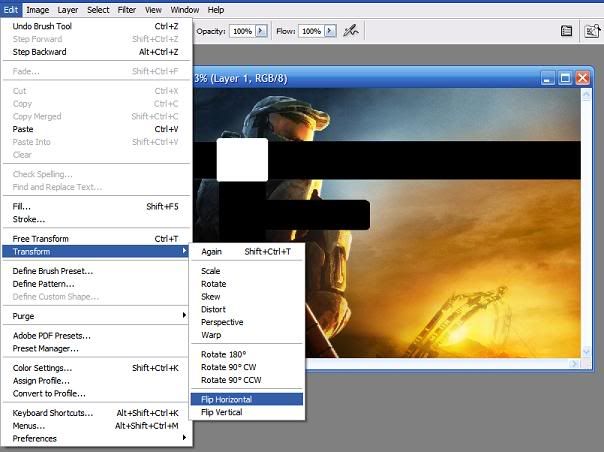
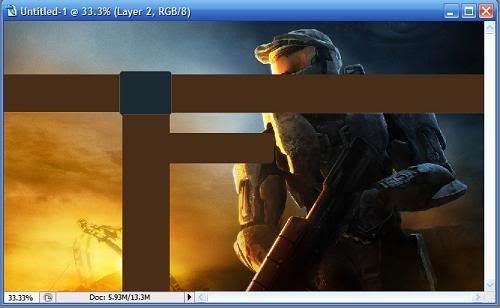
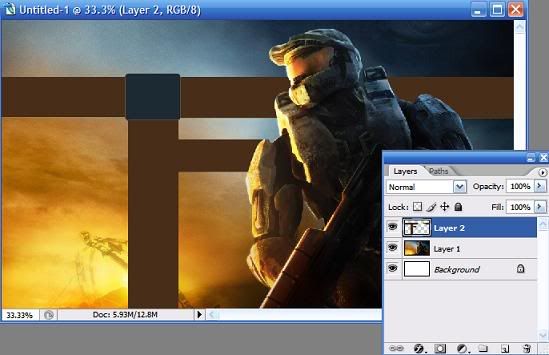
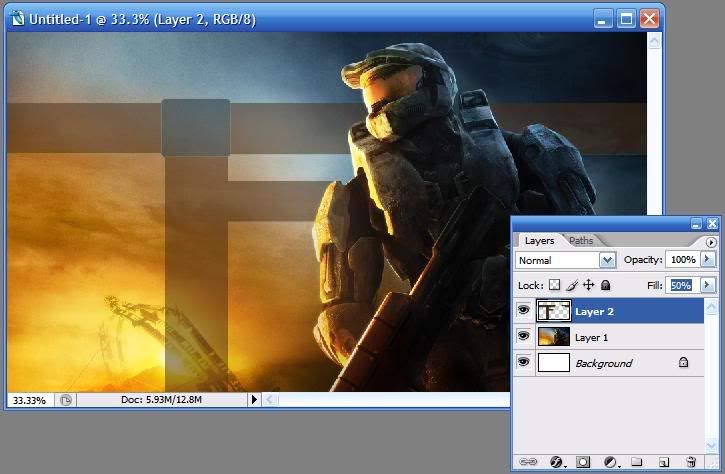

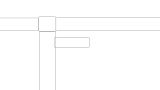

AgentOtaku said:wallpaper is awesome :lol
hyp said:someone make a nice persona3 wallpaper... i'm going to work on an SMT one tonight.
awesome but hte heavenly sword one is the same image as the one below it.wreckk said:
Excellent. A+++++McDragon said:Open them in your imageviewer and save them again.
captive said:awesome but hte heavenly sword one is the same image as the one below it.
shagg_187 said:
Stolen. Thanks!wreckk said:
wreckk said:
:lol :lol :lol :lol :lolThe Main Event said:
The Main Event said:http://i11.tinypic.com/4v7e652.png[IMG][/QUOTE]
:lol :lol :lol :lol :lol :lol :lol
Thanks, I'm using this onewreckk said:
I stole it too. Amazing resolution. Looks so good.Geezer said:Thanks, I'm using this one
I'm also playing through GOW2 currently so it's very fitting
Shouta said:Here are 1920x1080 versions of the P3 ones I did in the other thread. If you want the trace, I can try doing it.
http://xs317.xs.to/xs317/07303/P3HeroWallpaperPS3.jpg
http://xs317.xs.to/xs317/07303/AegisWallpaperPS3.jpg
:lol :lol :lolI3rand0 said:Mine

